How To Add Employee Directory app to Microsoft Teams
Step-by-step guide how to add deployed Employee Directory App to Microsoft Teams tab.
1. Go to SharePoint Admin Center
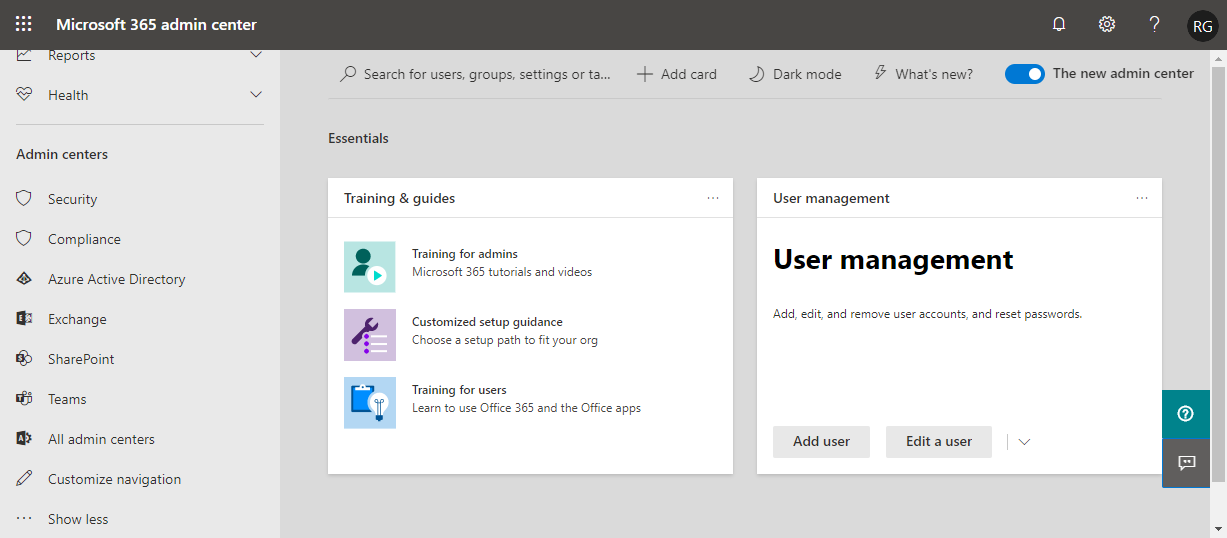
Go to SharePoint Admin Center Open Microsoft 365 Admin Center and sign in there with an account that has assigned the SharePoint Admin role.
Click SharePoint under Admin centers heading to open SharePoint Admin Center2. Open SharePoint App Catalog
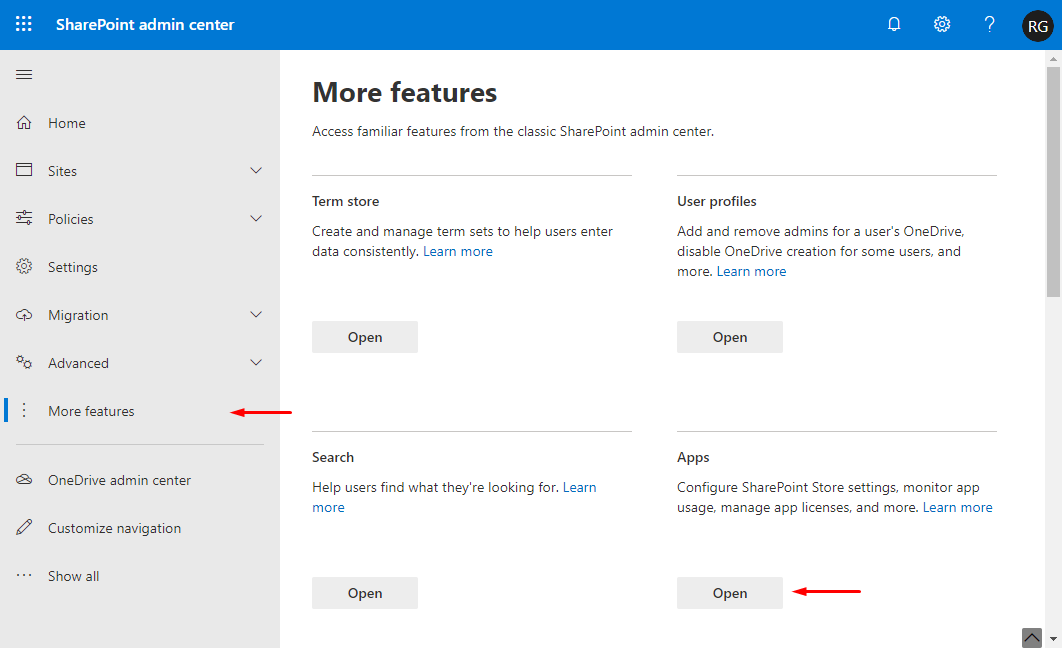
Open SharePoint App Catalog Go to More Features on the left navigation menu and click the Open button under Apps heading. In the new window go to App Catalog and then select Apps for SharePoint on a quick launch menu.
📝 Note
If you do not have an App Catalog use this guide to create one:
Use the App Catalog to make custom business apps available for your SharePoint environment3. Sync Employee Directory App to Teams
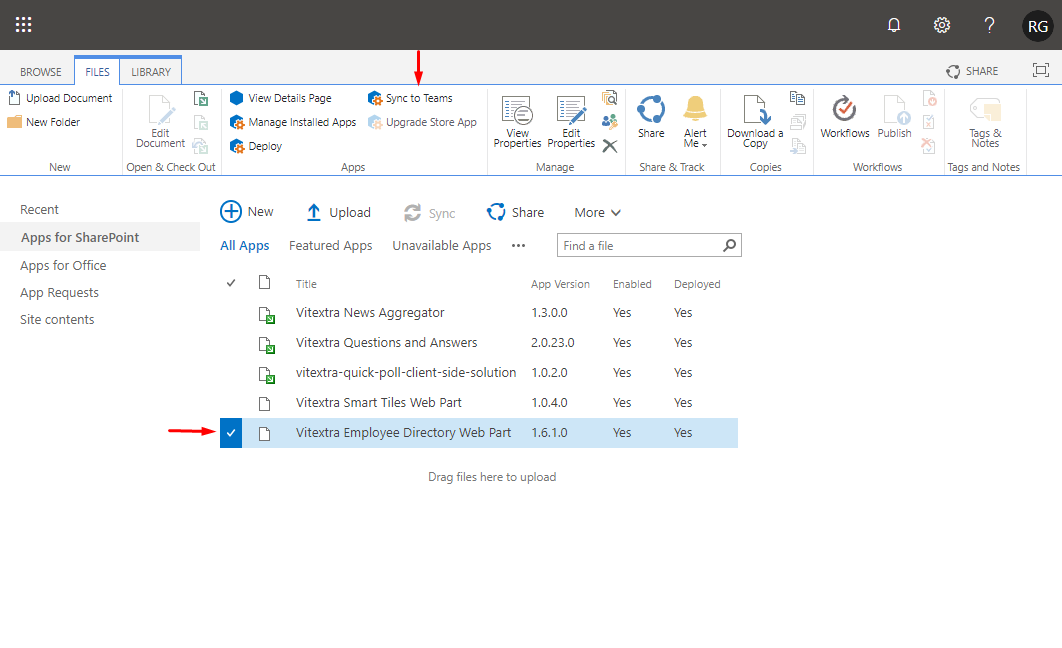
Sync Employee Directory App to Teams In the list of Apps for SharePoint select Employee Directory and go to FILES tab - Sync to Teams.
When operation will be completed notification message Successfully synced teams solution will appear on the right top corner of the page.4. Add Employee Directory to Teams tab
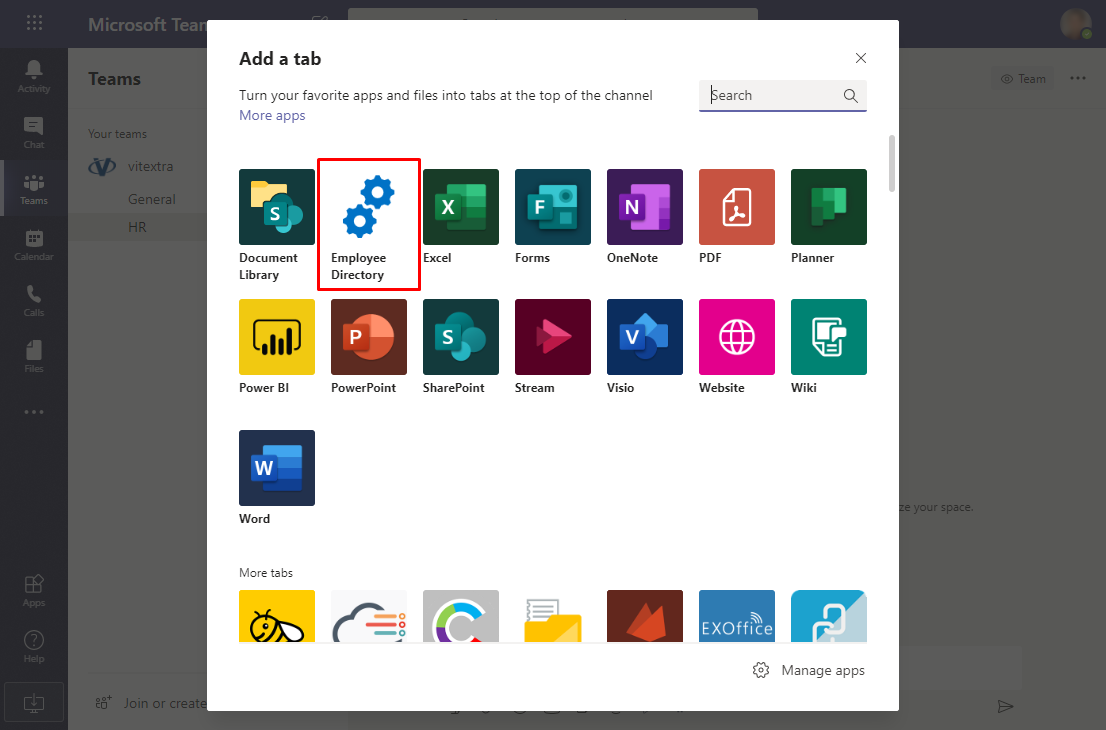
Add Employee Directory to Teams tab Open Microsoft Teams app and go to the channel where you need to add Employee Directory. Click plus sign to add a new tab and select Employee Directory from the list of available applications. Then confirm your operation by Save button in the confirmation dialog.
5. Configure Employee Directory
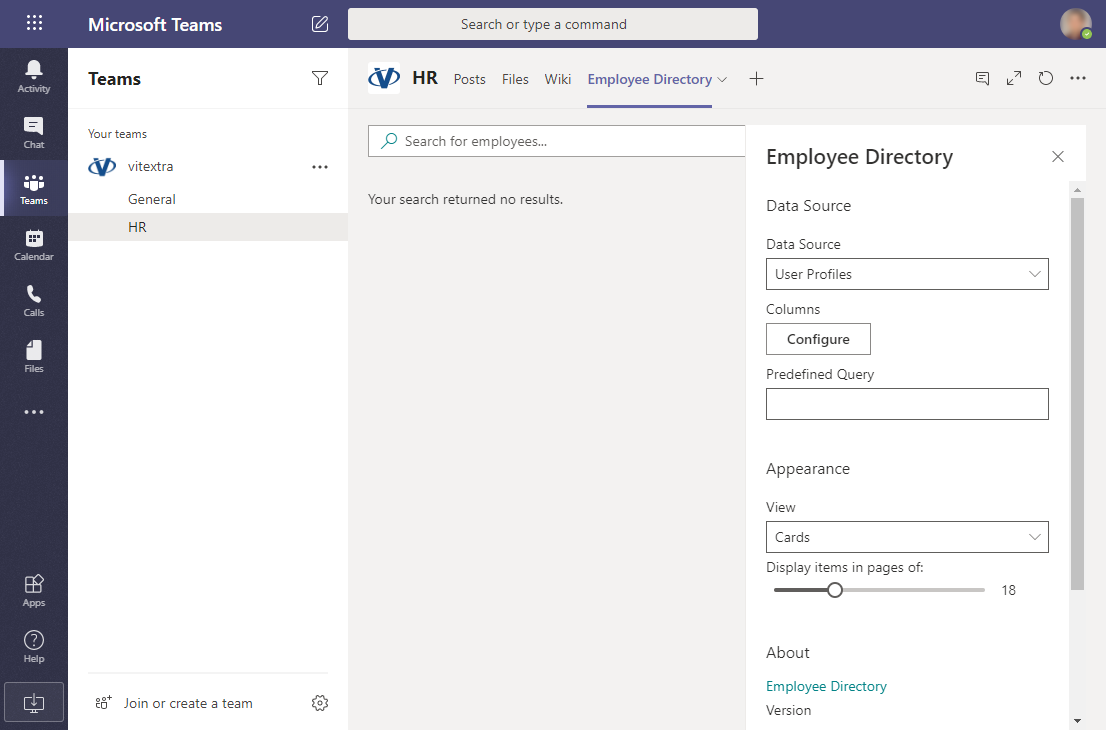
Configure Employee Directory On the new tab configure the app. You can choose data source (User profiles or Azure AD), view of search results (Details or Cards), and other options.
Close configuration pane to see the result.
How to
Step-by-step guides