How To Create Shorten Link in SharePoint Online
Vitextra Short URL Online allows users to create shorten user-friendly link to any content in SharePoint Online. This guide is intended to provide you necessary steps to create custom shorten URL to any content.
1. Open SharePoint page in edit mode
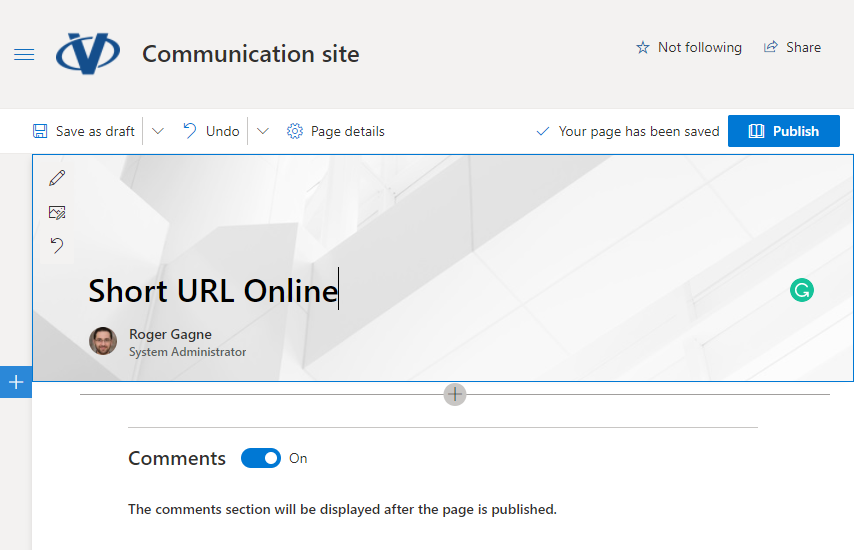
Open SharePoint page in edit mode Open SharePoint page where you need to place Short URL web part in edit mode or create new page.
2. Add Short URL web part

Add Short URL web part Select a line with a circled +, like this:

and you'll see a list of available web parts. Scroll down to find Short URL Online web part and select it.
3. Save changes
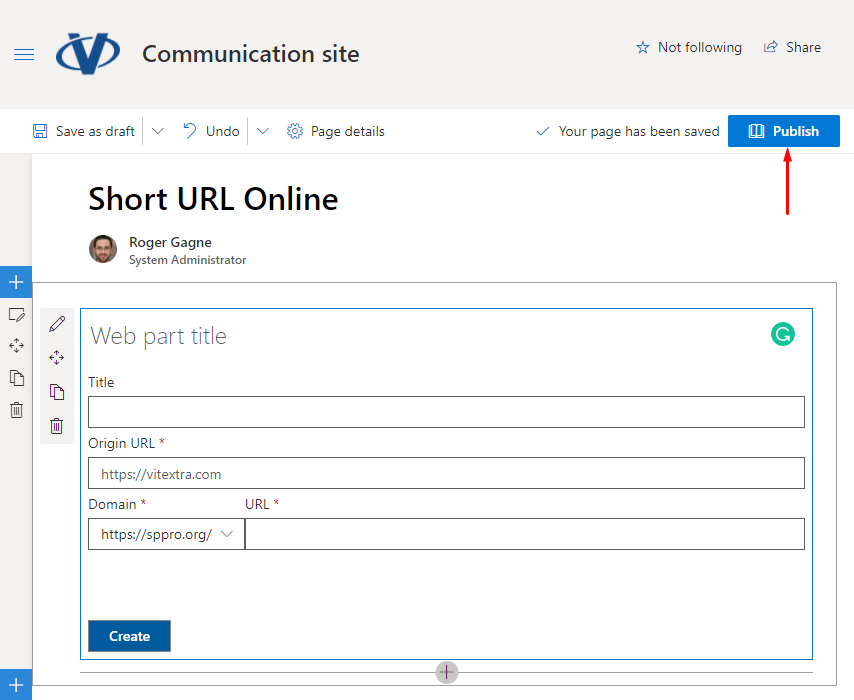
Save changes Change title of the web part if you need and select Publish to save changes.
4. Create new shorten URL
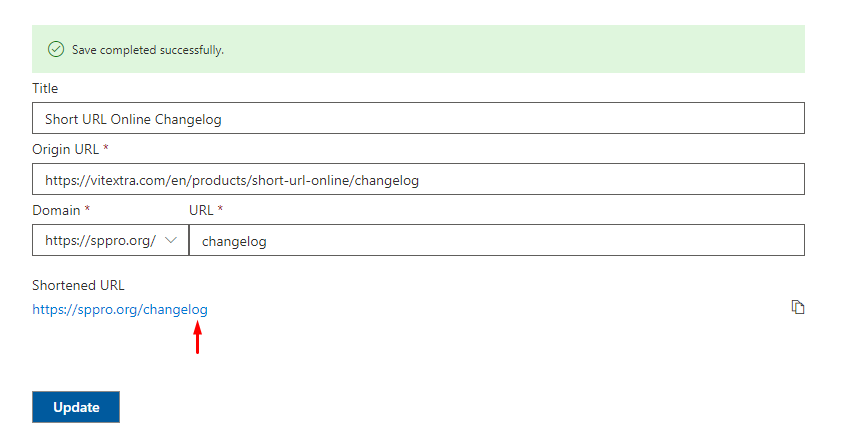
Create new shorten URL Type in infromation about new shorten link:
- Name (optional)
- Origin URL. Target URL where user will be redirected (required).
- Domain. Choose one of available domains (required).
- Short URL. (required)
💡 Tip
Short URL supports special characters such as ?, #, %, &, and others.Click the Create button to create a new shorten link.
Once the link is created, you can use or share it.📝 Note
You can change both domain, and URL of the link after it is created.
How to
Step-by-step guides