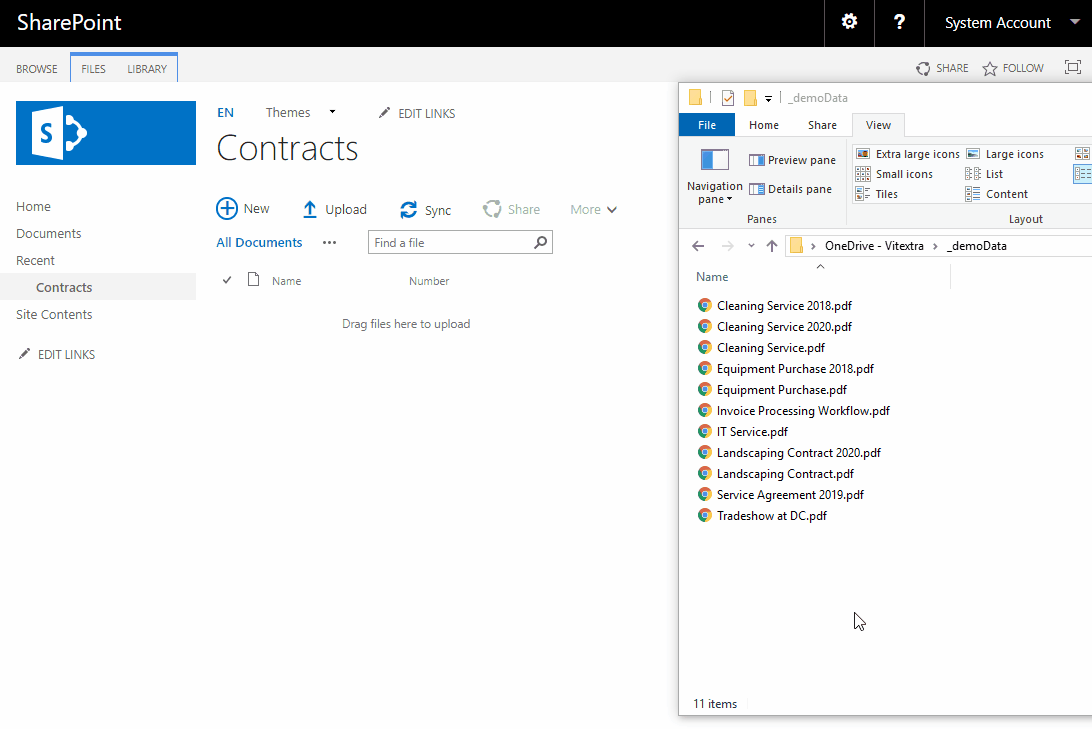Cross-Site Unique Identifier for SharePoint Documents and List Items
This article describes how to create and use cross-site sequences to generate unique numbers for SharePoint documents and list items.
Introduction
Vitextra Number Generator allows to set up sequences that can be used for unique number generation.
All Vitextra sequences are stored in a generic SharePoint list which is located on the root web of the site collection.
Preconditions
To be able to set up and use sequences make sure the Vitextra: Number Generator feature is activated on site collection level.
Go to Site Settings and click Site collection feature:
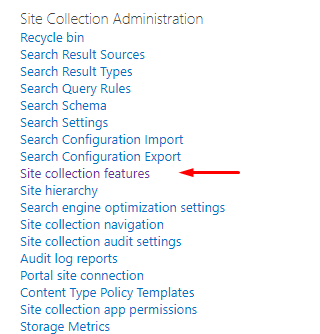
Scroll down to the feature and click Activate in case it is not activated yet:
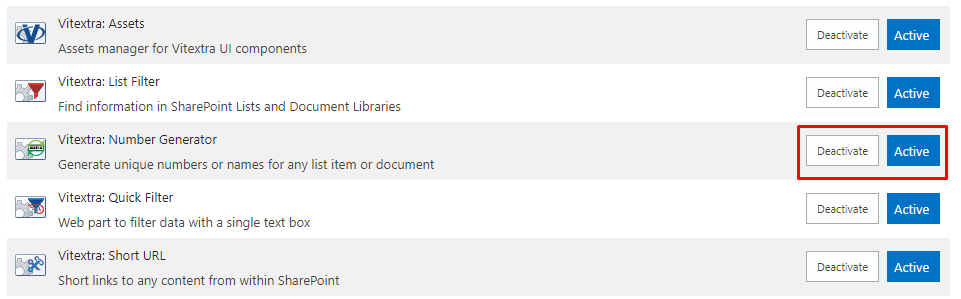
Create Sequence
On root web of the site collection where you want to use sequence functionality go to Site Contents and click the Numbering Sequences list:
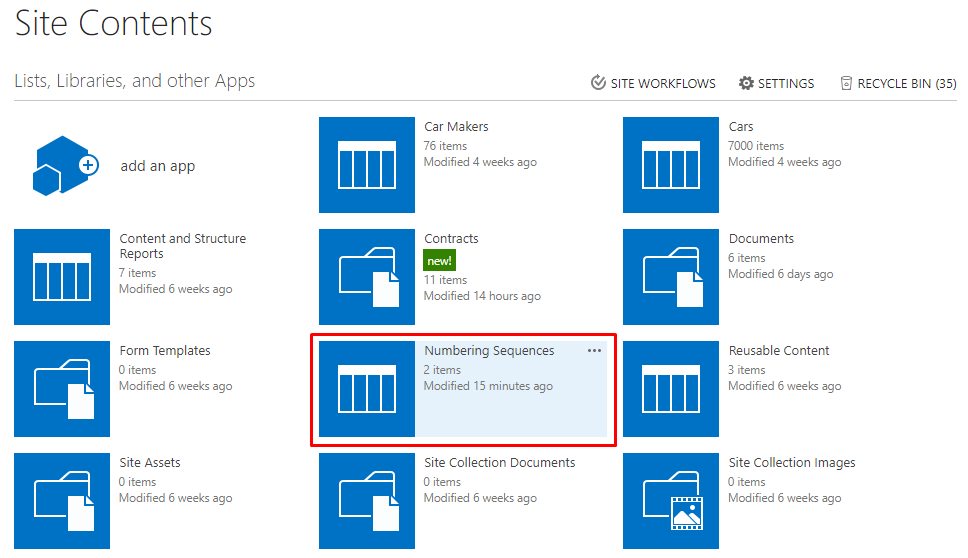
Click New Item:
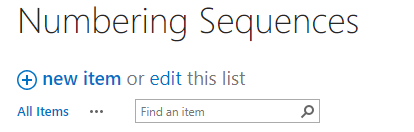
Each sequence has the following attributes:
- Name. Used to reference the sequence in numbering sequences;
- Initial Value. Starting value from where the sequence starts;
- Step. Value by which sequence will increment itself.
- Start Over. The rule to reset sequence value to the initial value.
❗ Important
The name of the sequence is the only way to reference it in the numbering scheme.
Start Over Options
There are four possible options to define the rule to start over the sequence:
- Monthly. Reset the sequence on the first day of each month;
- Quarter. Reset the sequence on January 1, April 1, July 1, and October 1;
- Yearly. Reset the sequence on January 1;
- Never. The sequence is never reset.
The default option is Never.
Type in field values and click Save to create a new sequence.
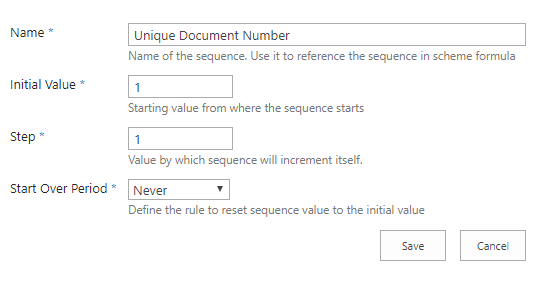
Once the sequence is created you are able to use it in Numbering Scheme.
Create Numbering Scheme
To create a new or modify the existing Numbering scheme open the list or document library where you need to implement an automatic numbering and go to Settings.
Click Number Generator under General Settings heading:
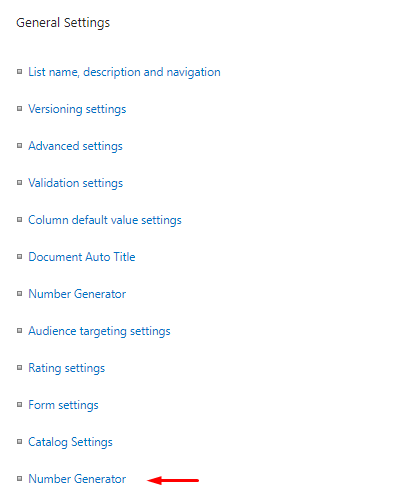
On the list of existing schemes click New Item:
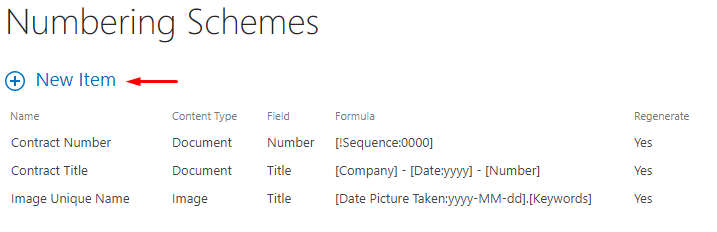
Type in name of the new scheme, choose the field in which the Number Generator will write the value.
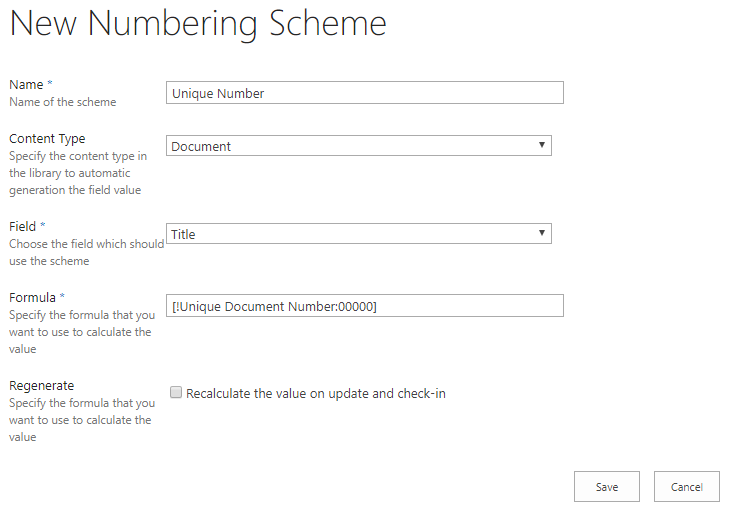
To use sequence in formula reference it by typing its name with ! prefix:
[!Unique Document Number:00000]
! character means you reference the sequence, :00000 means that the number must be five characters long. For more information about formatting read Format Column or Sequence Value in Numbering Scheme article.
Click Save to create the scheme.
💡 Tip
You can use any text you need in the formula. Number Generator does not modify it.
Create schemes for other lists and libraries where you need to use the sequence for numbering.
Uploading documents
Once the scheme is set up you can create new list items or upload documents. Number Generator automatically populate the column with the sequence value.