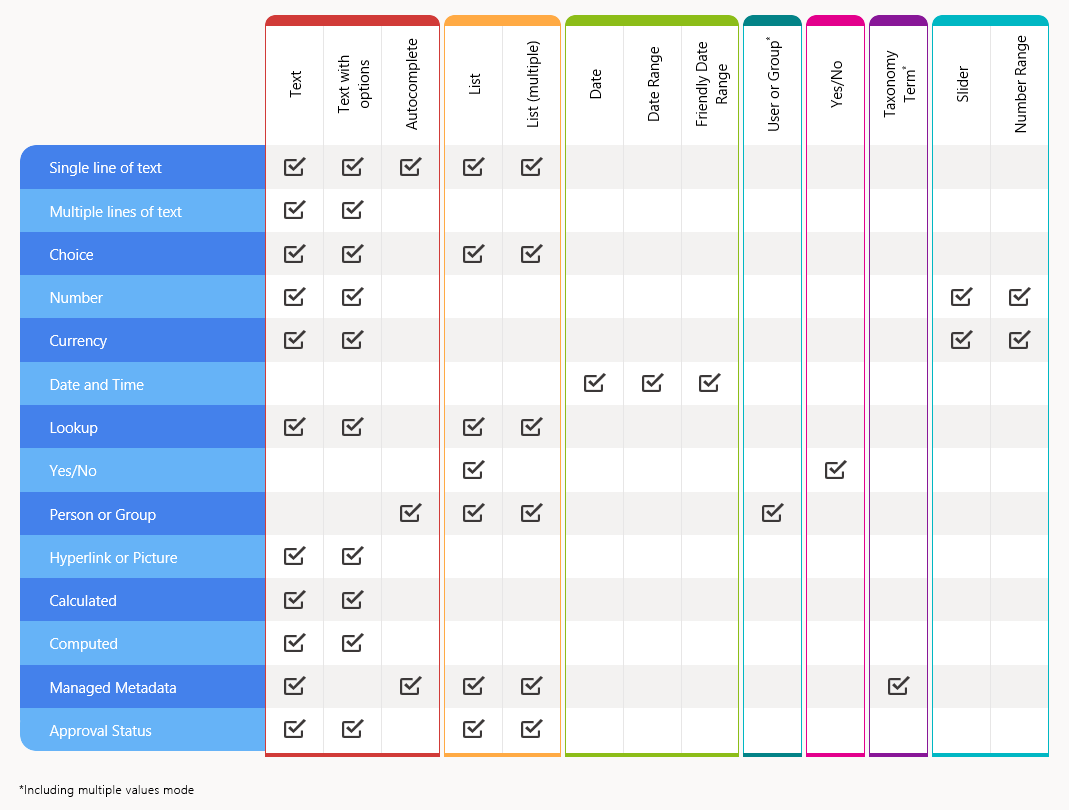Filter Web Part. Controls and Column Types
This article describes filtering controls provided by Vitextra Filter Web Part for SharePoint and supported column types.
Introduction
Vitextra List Filter Web Part has more than ten special filtering controls to search for data with SharePoint Lists and Document Libraries. You can use SharePoint native controls such as People Picker or Term Picker as well as special ones: Autocomplete, List with multiple selections, and others.
Vitextra Filter Web Part can be applied to any type of SharePoint List: Tasks List, Document Library, Image Library, Contacts, Custom Lists, and others.
Filtering Controls
Vitextra Filter Web Part has 14 different controls, some of which can be used to filter data of different types of columns, and some are created specifically for certain types of columns, such as People Picker, and Yes/No control.
Text
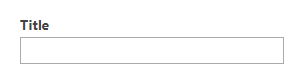
Text controls allow filtering the column by text value. Only the items where the columns contain the filter criteria. The control is ignored if it does not hold any value.
📝 Note
The filter query generated by Vitextra Filter Web Part is case-insensitive.
For example, filter criteria Vitextra and VITEXTRA are the same.
Supported column types:
- Single line of text
- Multiple lines of text
- Choice (Multi Choice)
- Number
- Currency
- Lookup
- Hyperlink or Picture
- Calculated
- Computed
- Managed Metadata
- Approval Status
📝 Note
Filtering by lookup column is only available by its Value, not ID.
Text with options

Text with options filtering control allows choosing operator which used to search data. The operator specifies how to filter criteria relate to one another. List of filter operators supported by List Filter Web Part presented in the following table
| Operator | Uses |
|---|---|
| is equal to | Use for an exact match. |
| does not equal to | Shows items that do not have the value you enter. |
| begins with | Use when you know what the column value starts with. |
| is greater than | Use when you want to retrieve items that column value exceeds the value you enter. |
| is greater than or equal to | Use when you want to retrieve items that column value matches or exceeds the value you enter. |
| is less than | Use when you want to retrieve items that column value less than the value you enter. |
| is less than or equal to | Use when you want to retrieve items that column value less than or equals to the value you enter. |
Supported column types:
- Single line of text
- Multiple lines of text
- Choice (Multi Choice)
- Number
- Currency
- Lookup
- Hyperlink or Picture
- Calculated
- Computed
- Approval Status
Autocomplete
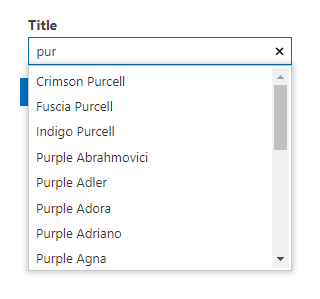
Autocomplete control shows up to 20 suggestions once the user inputs at least one character.
❗ Important
Suggestions provided by autocompleting control may contain values from items that the current user does not have permission to view.
Supported column types:
- Single line of text
- Person or Group
- Managed Metadata
List
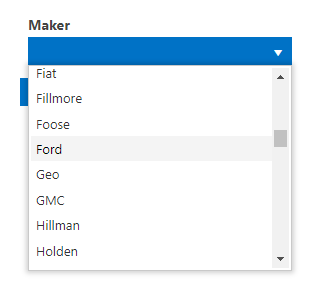
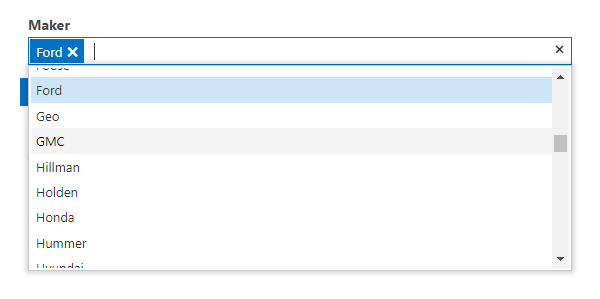
List control makes it possible to select a certain value or multiple values presented in the column to filter data. The options are generated from the unique values of the column.
List control can be used to filter by approval status:
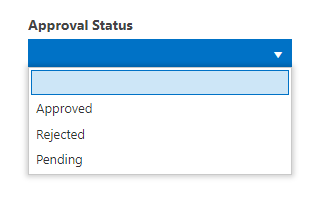
Supported column types:
- Single line of text
- Choice
- Lookup
- Person or Group
- Managed Metadata
- Approval Status
💡 Tip
Do not use List control in case the column has a large number of unique values. It may have a bad effect on UI performance. In this case, use autocomplete control instead of List.
Date
Specific filtering control can only be applied to Date and Time column types.
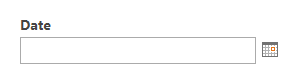

Date control allows the filtering column by a specific date or range of date.
💡 Tip
When using the Date Range control, you can specify only the minimum or maximum value. This is equivalent to the "is greater than or equal to" and "is less than or equal to" filters, respectively.
User or Group


User or Group control can be used to pick up user-related entities such as User, SharePoint Group or AD Group. The filter returns only the items where the column equals the picker value or one of them in case of multiple selections.
Yes/No
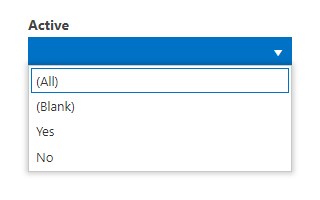
Special filtering control to choose one of the options to filter list items or documents:
- (All). Returns all items.
- (Blank). Returns only the items where the column does not have a value.
- Yes. Return only the items where the columns matches "Yes".
- No. Return only the items where the columns match "No".
Taxonomy Term
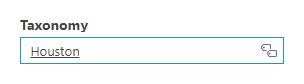
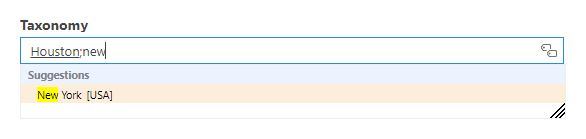
Filtering control providing a native SharePoint Term Picker to pick up one or many Taxonomy Terms.
Slider
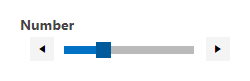
The slider allows specifying the filter criteria by selecting a value in the range from minimum and maximum of the column values.
Supported column types:
- Number
- Currency
Number Range
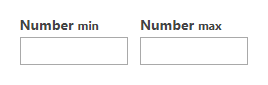
Number Range control allows filtering Number and Currency columns by specifying minimum and/or maximum values.
💡 Tip
When using the Number Range control, you can specify only the minimum or maximum value. This is equivalent to the "is greater than or equal to" and "is less than or equal to" filters, respectively.
Supported column types:
- Number
- Currency
Matrix
Supported SharePoint column types and filtering controls which can be applied for are presented in the matrix: