Установка приложения Vitextra в SharePoint Online
Введение
В современном цифровом ландшафте улучшение среды SharePoint Online с помощью индивидуальных решений может значительно повысить производительность и удобство использования.
Vitextra предлагает ряд продуктов на основе SPFx, предназначенных для расширения функциональности SharePoint и Microsoft Teams.
В этой статье представлено пошаговое руководство по установке продукта Vitextra в среде SharePoint Online, гарантирующее наличие необходимых предварительных условий и разрешений для бесперебойного процесса установки.
Предусловие
Среда
Продукты Vitextra на базе SPFxможно устанавливать только в Microsoft 365 (SharePoint Online, Microsoft Teams)..
❗ Важно
Решения на базе SharePoint Framework (SPFx) нельзя установить на локальной ферме SharePoint 2016/2019.
Требуемые разрешения
Роль администратора SharePoint
У вас должна быть роль администратора SharePoint в вашем тенанте Microsoft 365. Эта роль предоставляет вам полномочия на управление каталогом приложений и установку приложений в среде SharePoint Online.
Разрешения каталога приложений
На сайте каталога приложений вам необходимо иметь разрешения Полный доступ. Это позволяет вам загружать, управлять и удалять приложения, включая пакеты SPFx.
Разрешения для конечных пользователей
Хотя это и не связано напрямую с установкой, убедитесь, что пользователи, которые будут использовать веб-части SPFx, имеют необходимые разрешения для доступа к сайту и его содержимому. Обычно это включает как минимум разрешения на чтение на сайте, где будет развернута веб-часть.
Установочный пакет
Сначала вам нужно загрузить установочный пакет Smart Tiles. Вы можете получить его из Центра загрузки Vitextra или Microsoft AppSource.
💡 Совет
Центр загрузки часто предоставляет последние обновления и функции быстрее, чем AppSource.
Загрузите zip-файл (*.zip) продукта и распакуйте его в любое место на вашем компьютере.
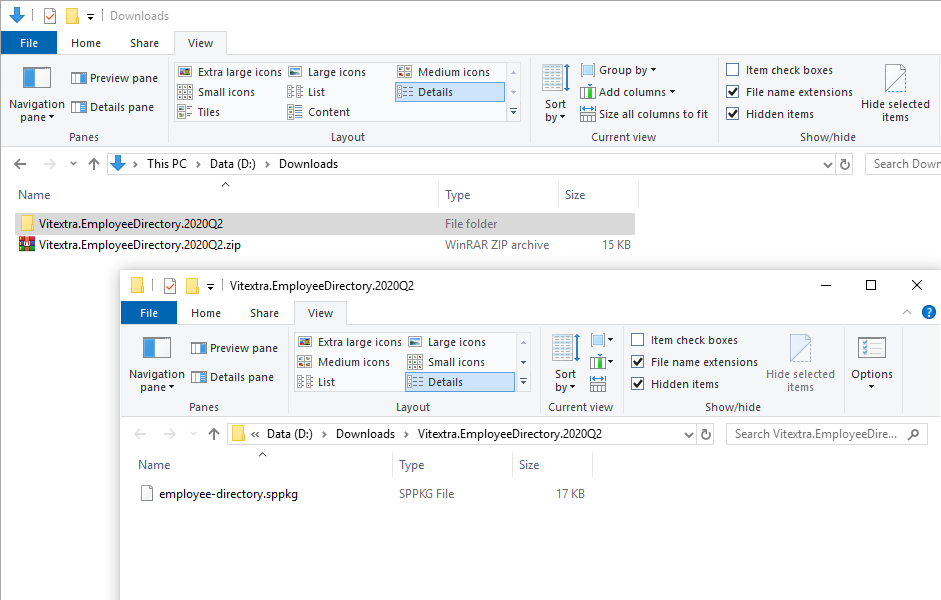
Установка
Пошаговая инструкция:
1. Из Центра администрирования Microsoft 365 перейдите в центр администрирования SharePoint.
2. Перейдите в раздел More Features and click the Open button under the Apps heading: Перейдите в раздел Дополнительные функции и нажмите кнопку Открыть под заголовком Приложения:
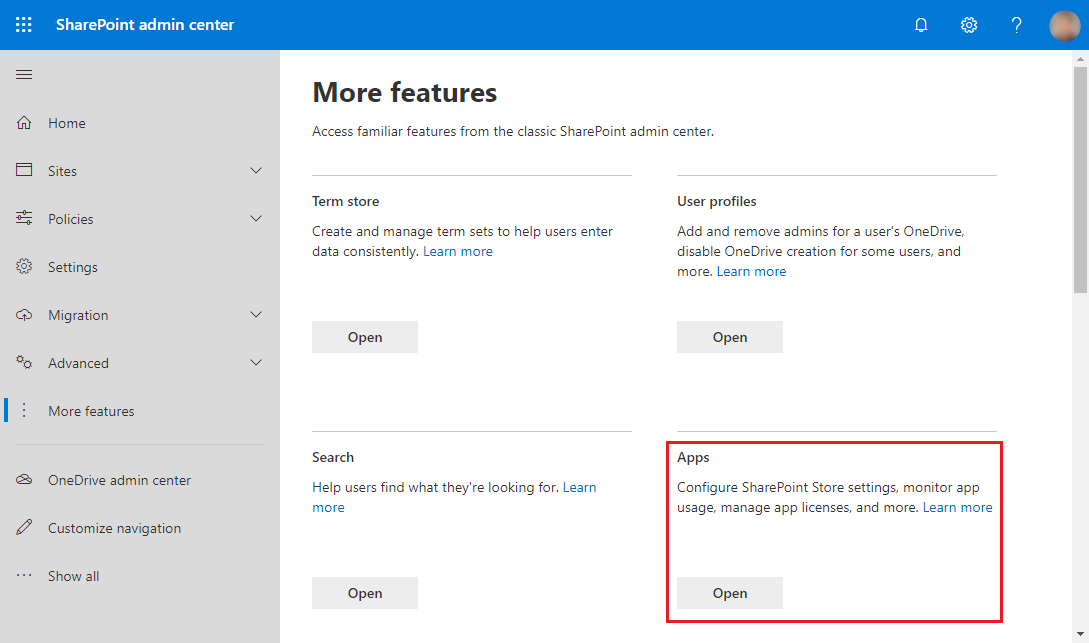
3. Нажмите Каталог приложений, чтобы перейти к управлению приложениями SharePoint.
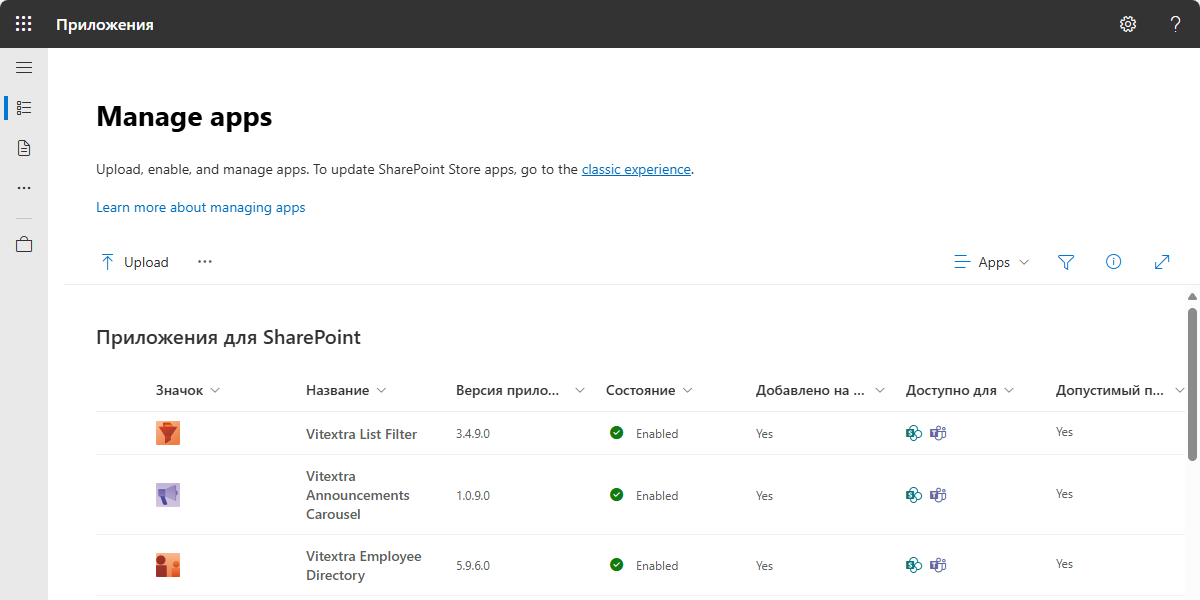
4. Нажмите кнопку Загрузить и выберите извлеченный файл .sppkg.
❗ Важно
Перед загрузкой обязательно распакуйте .zip-архив. Вам необходимо загрузить распакованный .sppkg-файл, а не сам .zip-файл.
5. После загрузки пакета SharePoint Online предложит вам доверять решению. Это мера безопасности, гарантирующая, что приложение соответствует стандартам соответствия вашей организации. Нажмите Включить приложение, чтобы подтвердить установку.
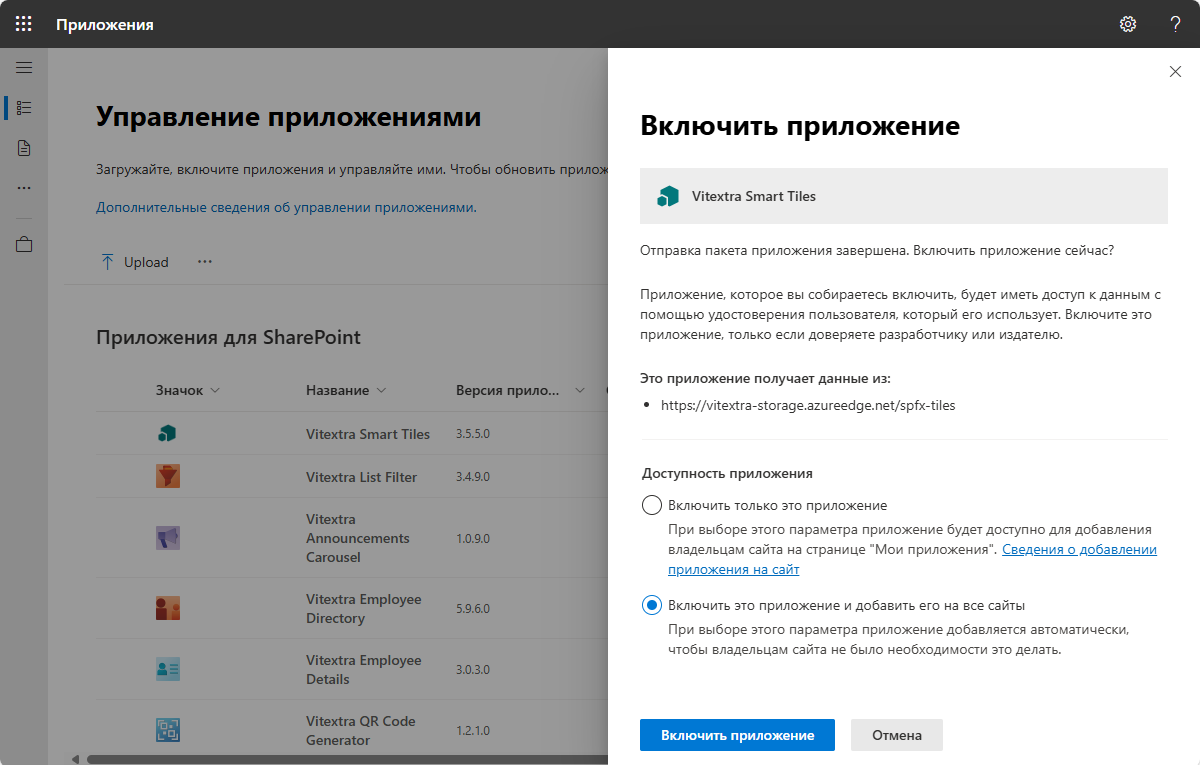
6. После развертывания пакета он появится в списке установленных клиентских пакетов, что подтверждает успешность установки.
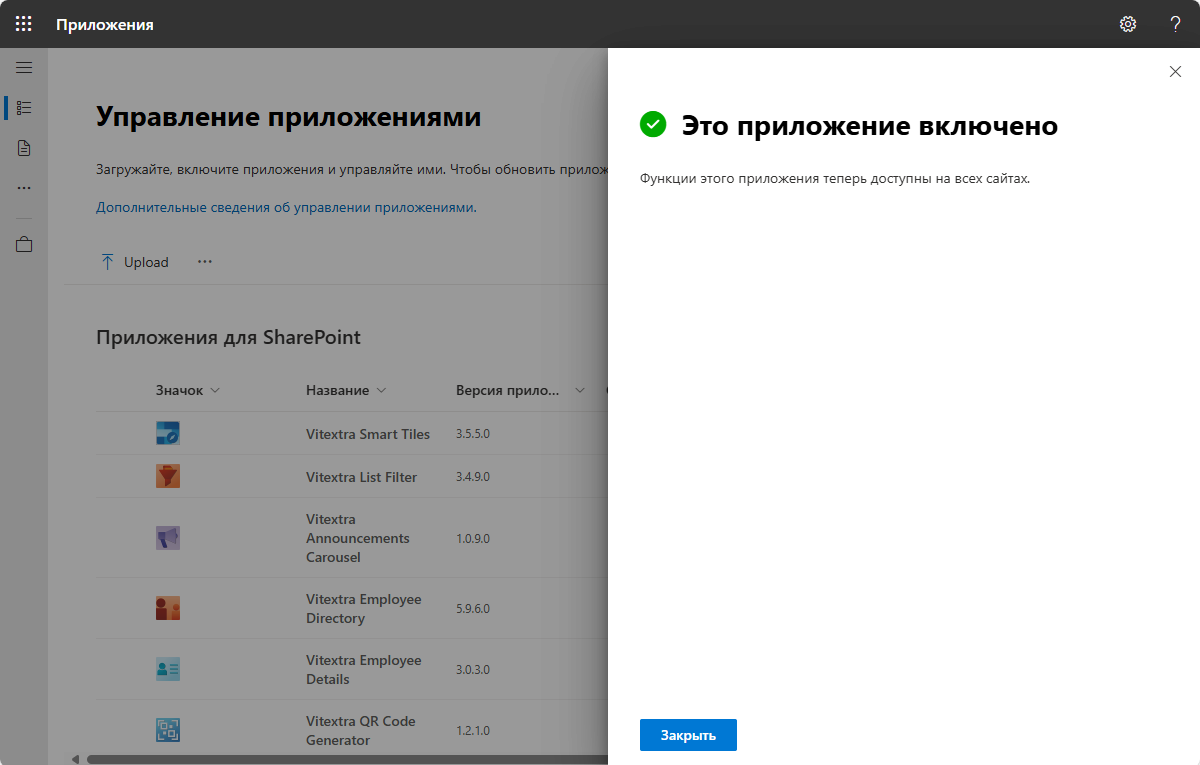
Доступ к API
Чтобы убедиться, что установленное приложение имеет необходимые разрешения для доступа к API, перейдите в Ожидание в разделе Запросы приложений в левом навигационном меню.
Здесь вы можете одобрить любые запросы на доступ к API, которые могли быть сгенерированы в процессе установки.
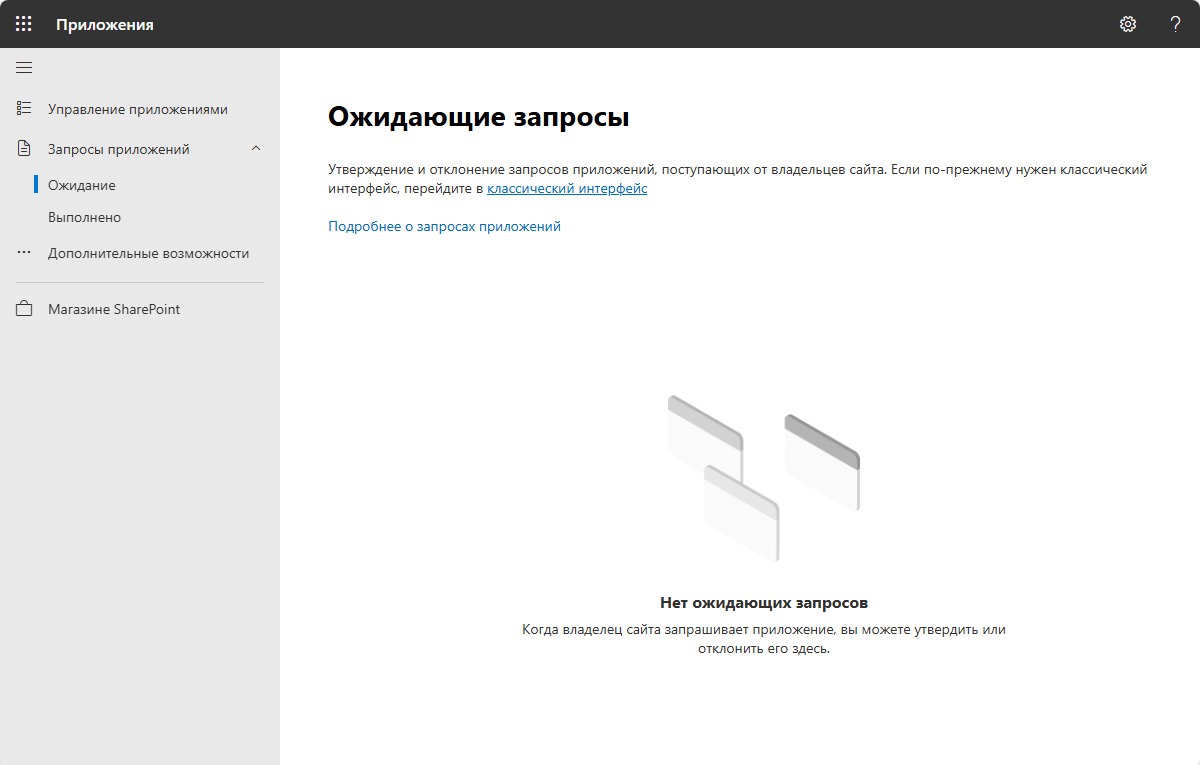
Резюме
Подводя итог, можно сказать, что установка продукта Vitextra в SharePoint Online включает несколько ключевых этапов: обеспечение наличия необходимой среды и разрешений, загрузка и отправка установочного пакета, а также управление доступом к API.
Выполнив эти шаги, вы сможете успешно интегрировать решения Vitextra в свою среду SharePoint, улучшив ее функциональность и пользовательский интерфейс.