Manage Subscription for Vitextra Online Products
Vitextra provides solutions and products for SharePoint Online and Microsoft Teams on subscription-based offerings. This article describes how to manage your Subscription to Vitextra products.
📝 Note
You do not need to purchase Vitextra products in case of trial version utilization. The free 14-days trial period starts automatically when you deploy the product to your Microsoft 365 environment.
View Subscriptions
Log in to your account and go to Account - My Subscriptions. This page displays all your subscriptions both current and canceled.
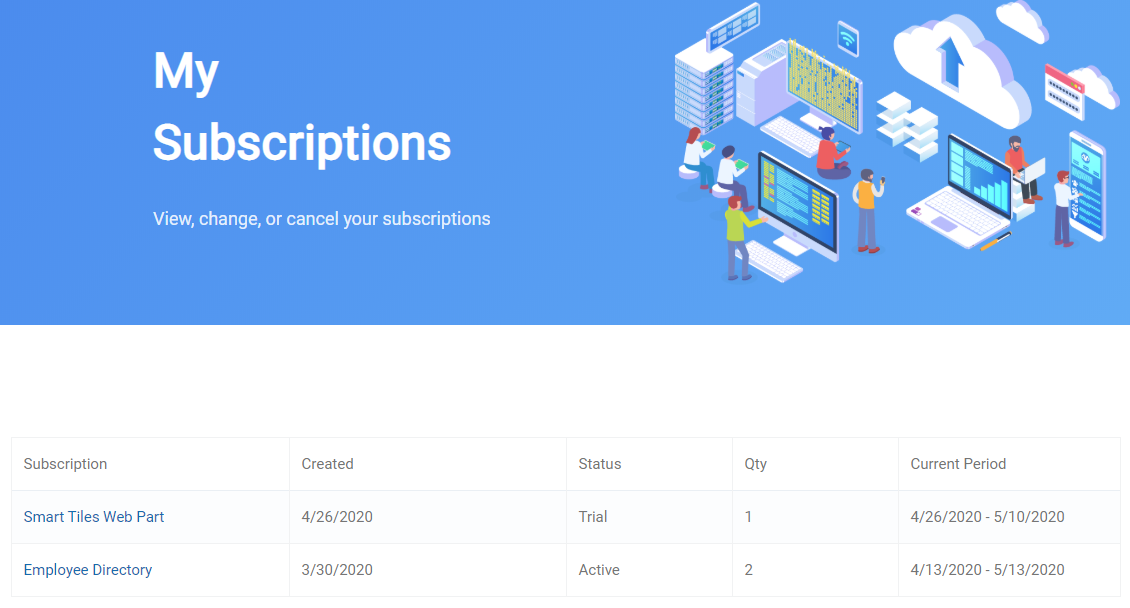
Select the subscription to view details and manage it.
Manage Subscription
On Subscription Page, you can manage license assignments, change license count, or cancel the entire subscription.
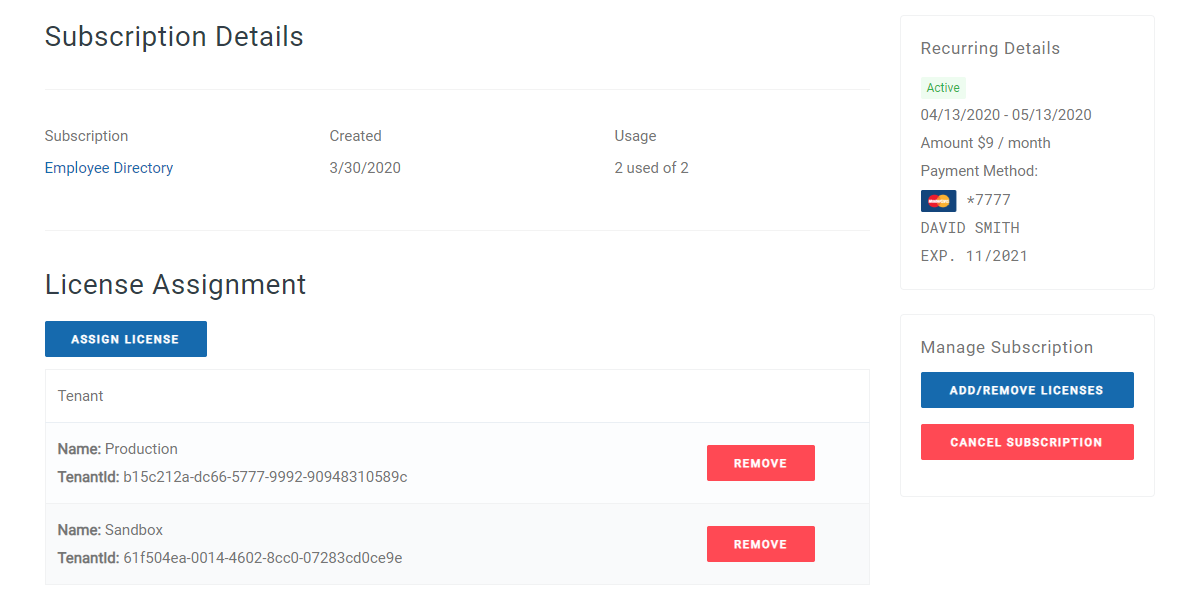
Add or Remove License
To add a new license or remove an unused one:
- Click Add/Remove licenses button under Manage Subscription heading
- Use the up/down arrows to change the number of licenses for the subscription
- Select Update Subscription to submit changes.
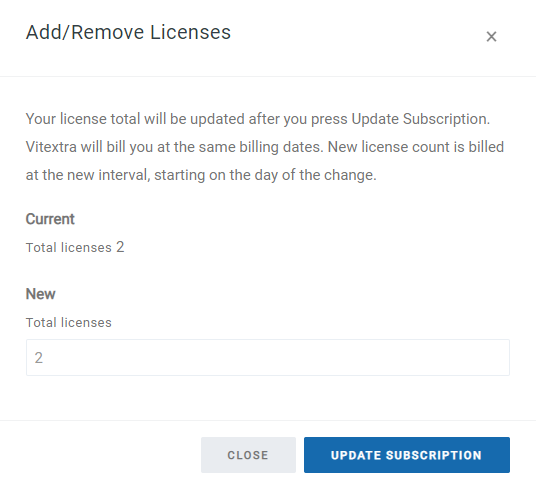
❗ Important
You can not remove a license from a subscription if it's assigned to an Office 365 tenant.
Assign License
The license must be assigned to each Office 365 tenant where the product is used.
To assign a license to your tenant:
- Go to Assign License
- Type in the Name and ID of your tenant
- Select Submit
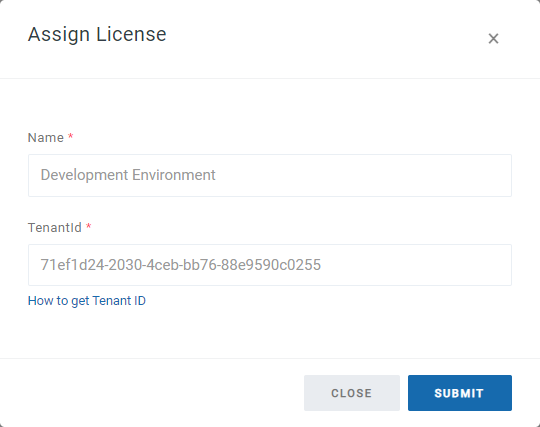
The new assigned license will appear in the list immediately.
Remove License
You can unassign the license from the tenant.
To remove the assigned license:
- Click Remove next to the assignment you want to remove
- Select Remove to confirm the action
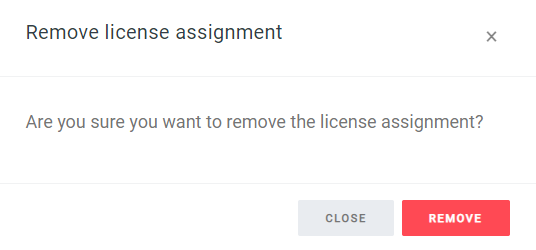
Cancel Subscription
To cancel the subscription go to Cancel Subscription and confirm the action.
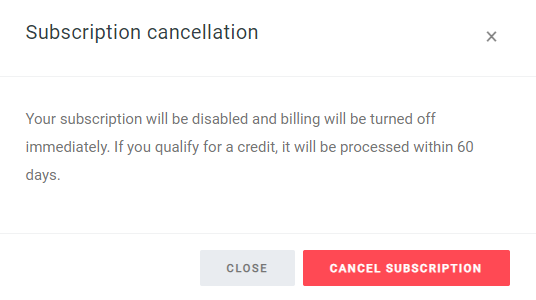
What happens when you cancel a subscription
If you cancel your subscription before the end of your term, the subscription moves directly into an inactive state. Billing for the subscription will be turned off immediately.
❗ Important
You can not reactivate the disabled subscription. You need to set up a new subscription to keep using the product.