Missing Column Values in the Employee Directory
Introduction
Vitextra Employee Directory web part supports two types of data source: Azure AD and User Profiles. In the case of using SharePoint User Profiles as a data source, some columns may be empty in the details view.
This guide describes the core reason if the issue and workaround to resolve it.
Data Flow
User Data flow is following:
- User Profile is updated manually or automatically
- SharePoint Search Crawler gets data from User Profiles and put it in Crawled Properties
- SharePoint Search Service populate data to Managed Properties according to search schema (mapping between crawled properties and managed ones)
- Employee Directory retrieves data from Managed Properties
Employee Directory has a predefined set of Managed Properties which is used to populate employee attributes. Also, you can use custom properties to extend the set of employee attributes.
💡 Tip
Use our how-to guide to create custom searchable user profile properties:
How To Create Custom Searchable User Profile Property
Column Mapping
The Employee Directory uses the SharePoint search service to retrieve user profile data. The table below presented column mapping between employee attributes in the Employee Directory web part, User Profile and SharePoint search schema:
| Employee Directory Column | Profile Property | Crawled Property | Managed Property |
|---|---|---|---|
| DisplayName | Hidden | Title | Title |
| FirstName | FirstName | FirstName | FirstName |
| LastName | LastName | LastName | LastName |
| JobTitle | Title | SPS-JobTitle | JobTitle |
| Department | SPS-Department | SPS-Department | Not Mapped |
| WorkPhones | WorkPhone | WorkPhone | WorkPhone |
| MobilePhone | CellPhone | CellPhone | MobilePhone |
| HomePhone | HomePhone | HomePhone | Not Mapped |
| WorkEmail | WorkEmail | WorkEmail | WorkEmail |
| Location | Not exists | Not exists | Location |
| OfficeLocation | SPS-Location | SPS-Location | BaseOfficeLocation |
| About | AboutMe | AboutMe | Description |
| Schools | SPS-School | SPS-School | Schools |
| Skills | SPS-Skills | SPS-Skills | Skills |
| Interests | SPS-Interests | SPS-Interests | Interests |
| Projects | SPS-PastProjects | SPS-PastProjects | PastProjects |
| Responsibilities | SPS-Responsibility | SPS-Responsibility | Responsibilities |
The lack of managed properties in the search schema is the main reason that some columns in the details views are empty.
Search Schema
To manage search schema open SharePoint admin center and go to More Features and select Open under Search heading:
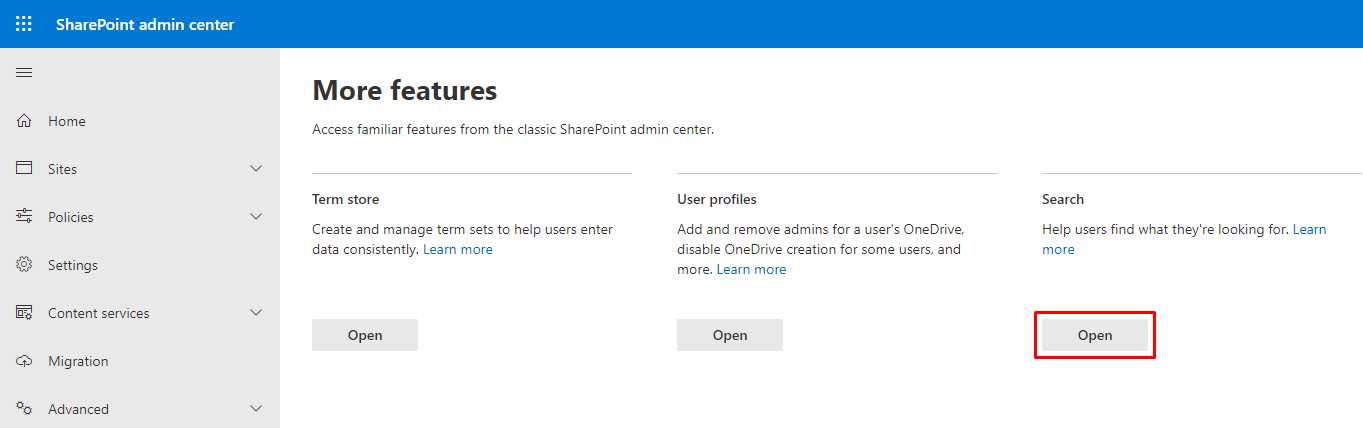
Select Manage Search Schema:
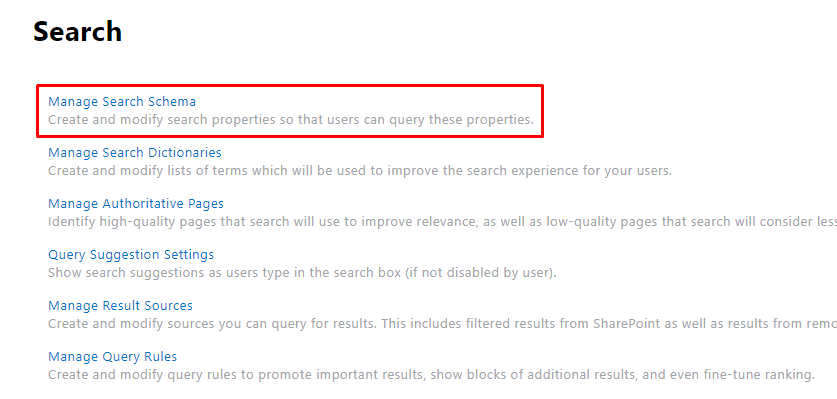
Employee Directory refers to managed properties defined in the search schema.
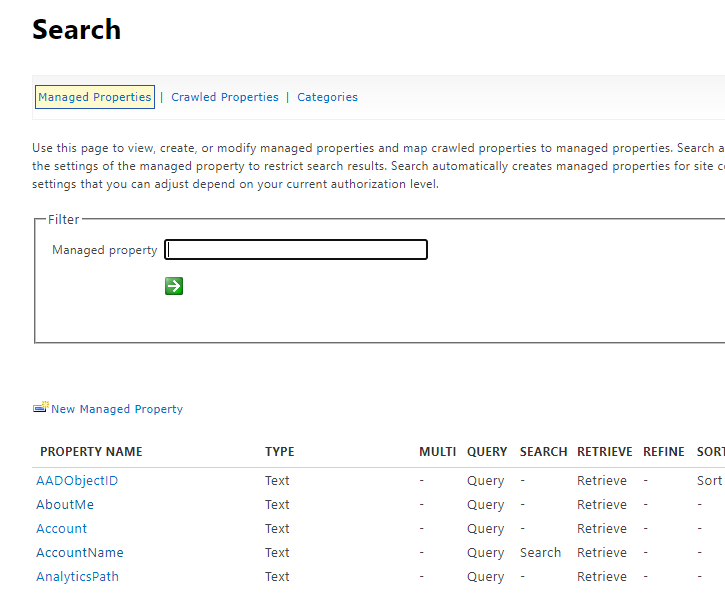
Managed property may be mapped to one or more crawled properties. In this article, we will look at the following case: crawed property is not mapped to existing managed property.
💡 Tip
Crawled Properties are created automatically by SharePoint Crawler. It may take up to 24 hours for a new property to shows up in the search schema.
Map Crawled Property to existing Managed Property
In the case of crawled property exists, you can map it to existing managed property to make it available for searching as well as for Employee Directory. As you can see SPS-Department* crawled property not mapped to the managed property by default.
Select Crawled Properties on the command bar:
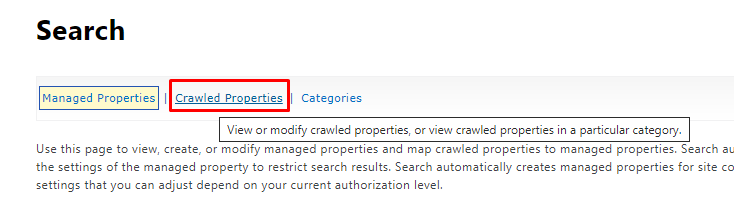
Choose People category and click Apply button:
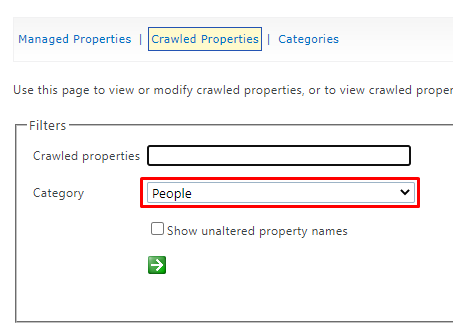
Scroll down and select SPS-Department property in the list:
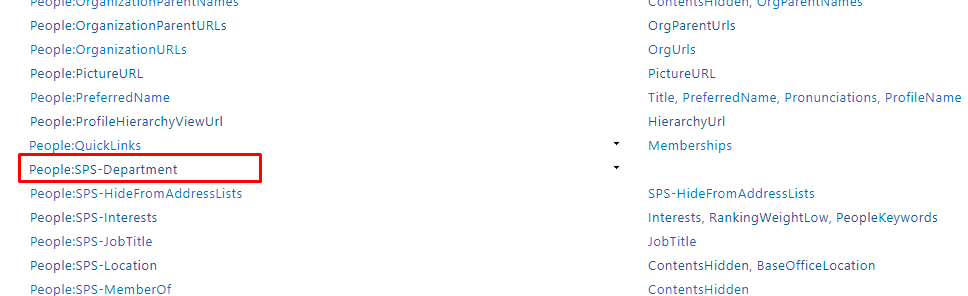
Click Add mapping:
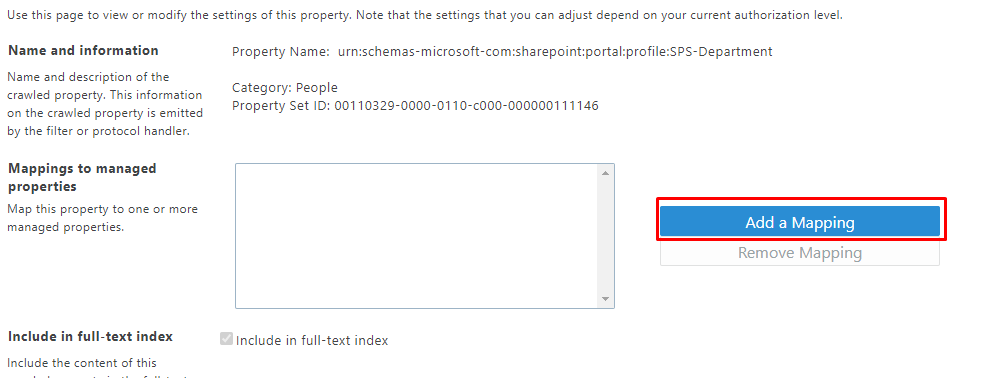
In the dialog type department in the search field and click Search. Once search results show up select Department property in the list and click Add button.
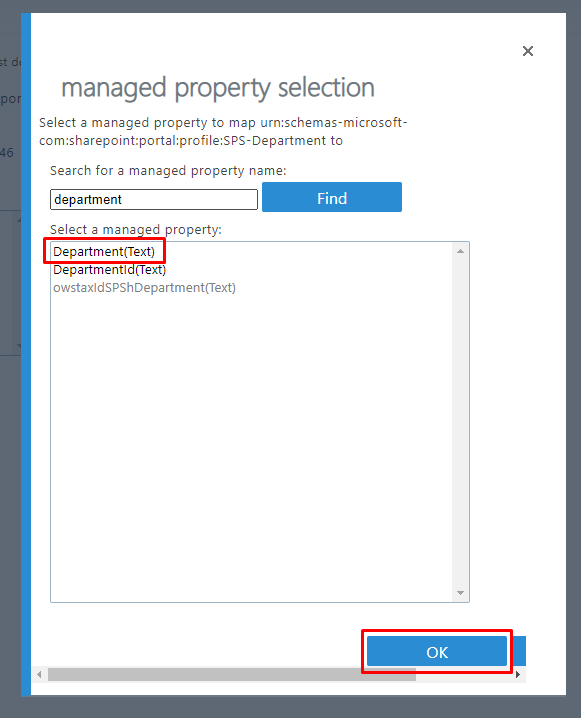
Click OK button to save your changes.
📝 Note
It takes up to four hours for changes in the search schema to apply.
As soon as the search schema is updated, you can use the managed property to show data in the Employee Directory.