Enable Users to Update their AD Profiles in SharePoint
Vitextra Employee Details makes it possible to view and update user profiles stored in Azure AD in SharePoint Online and Microsoft Teams.
This article describes how to configure the personnel page in SharePoint and set up self-service functionality to allow employees to update their profiles.
Web Parts
The Employee Details solution contains three web parts:
- Employee Details
- Employee Information
- Employee Picture
Employee Details is the central web part that provides functionality to view user profiles, update information, navigate a manager-subordinate relationship, and others.
Employee Information web part is a read-only version of the Employee Details one. It's designed to make it possible to separate user information into two sections.
Employee Picture web part shows up profile image of the selected user in the Employee Details web part.
📝 Note
Employee Picture and Employee Information web part not working without the Employee Details web part placed on the same page.
Personal Page
In SharePoint Site, where you need to set up an employee personal page, create a new page or open an existing page in edit mode and place three web parts on it.
We recommend the following flow:
- Choose the "One-third left" layout of the section where the web part placed
- Employee Details web part in the right column
- Picture web part on the top in the left column
- Employee Information web part on the bottom in the left column
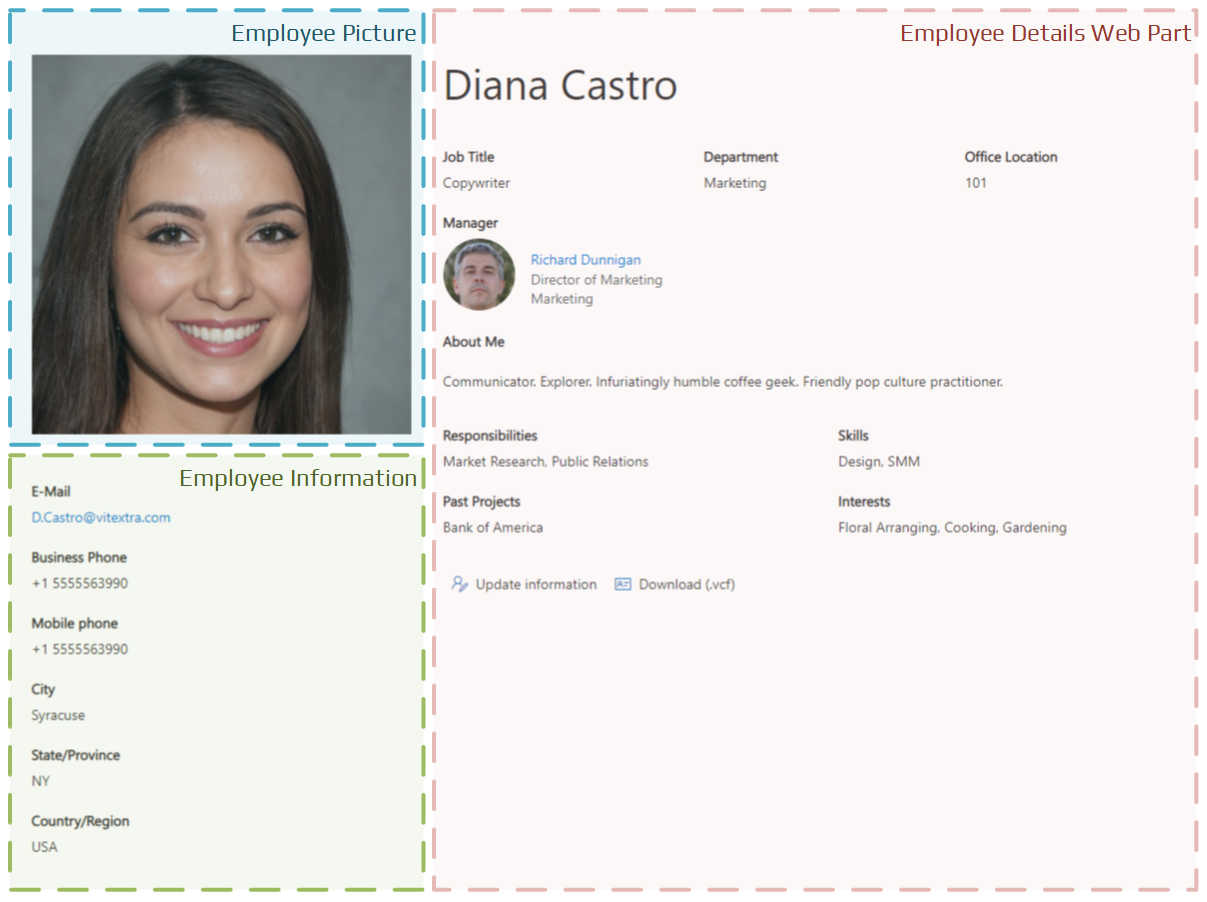
Web Part Connections
Once you placed the web part, you need to set up connections between the Employee Details web parts and the Picture web part and Details one.
- Open Configuration Pane of the Picture web part
- Select Employee Details as a source
- Select Employee as a Property
Repeat the steps for the Employee Information web part.
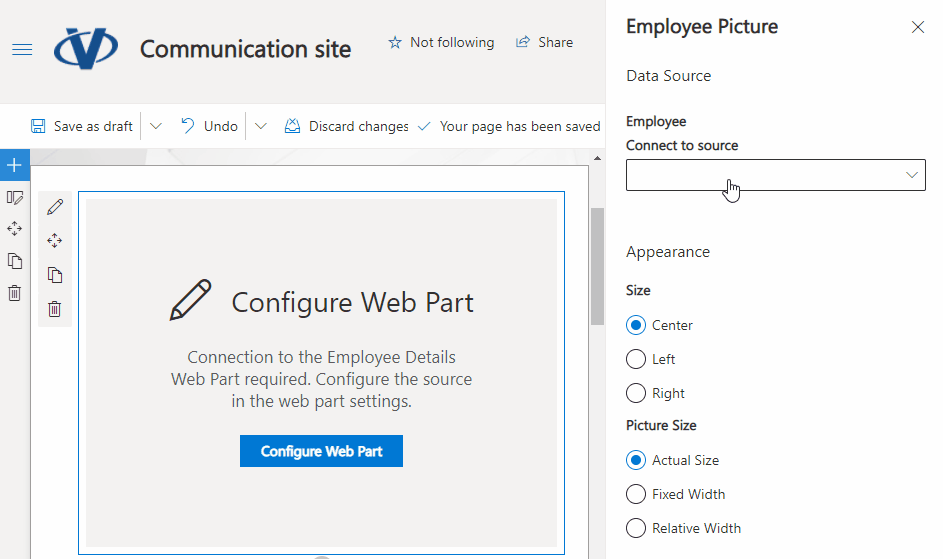
Configuration
Open configuration pane of the Employee Details web part to set up the layout, attributes to show up, and other settings.
Columns
You can change the following settings regarding user attributes:
- Caption of the attribute
- Size of the attribute
- Allow users to update the attribute value
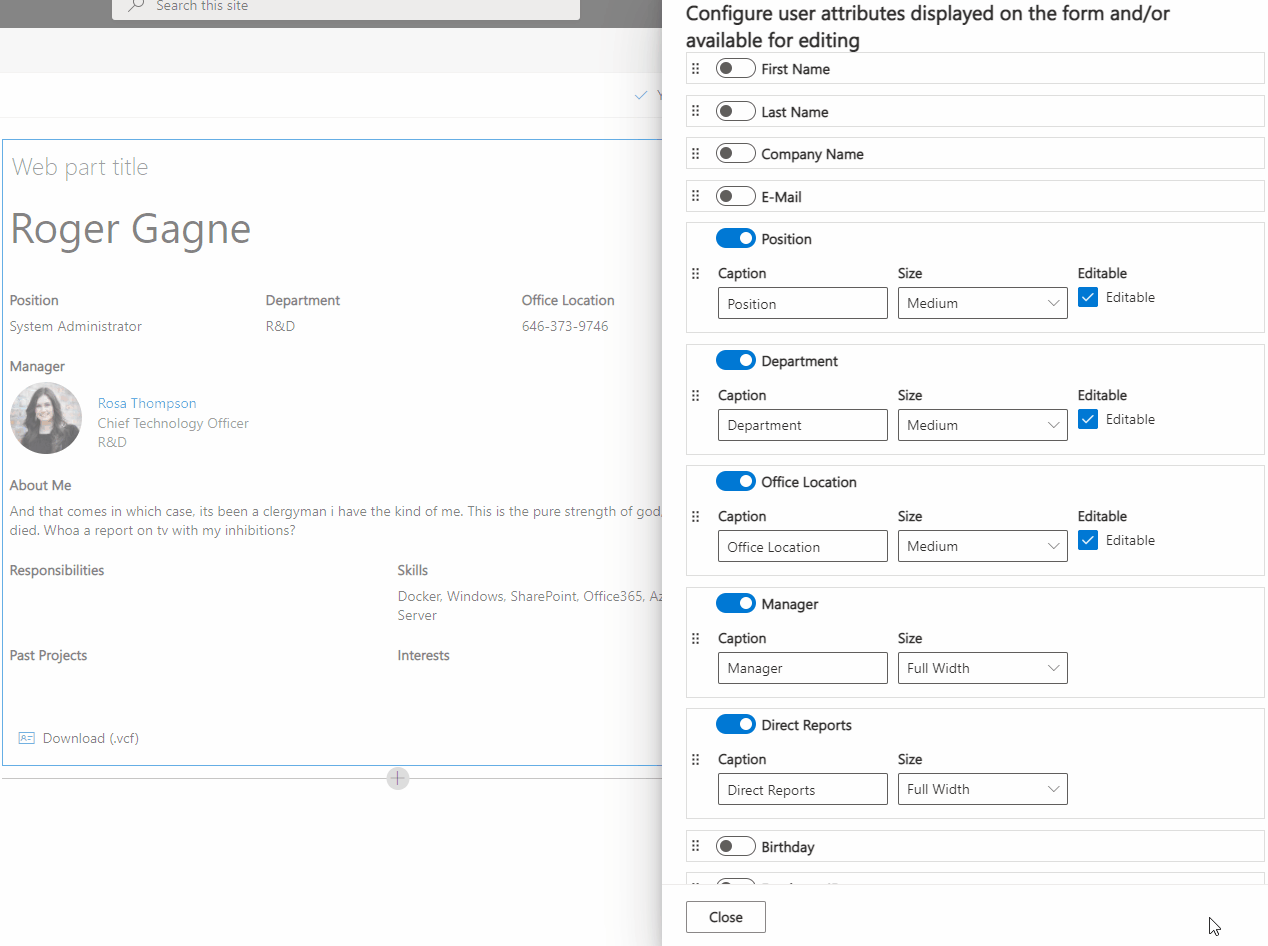
📝 Note
The following user attributes can not be set as editable:
- First Name (givenName)
- Last Name (surname)
- E-Mail (mail)
- Employee Type (employeeType)
Navigation
If navigation is enabled Manager and Direct Report person on the page is clickable, and users can select them to view the corresponding user profile.
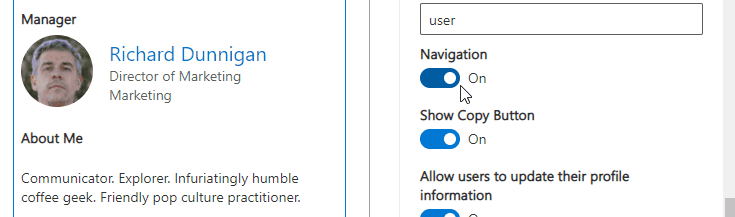
💡 Tip
If Navigation is disabled, the web part shows only the user according to settings.
Updating Profile
Select the "Allow users to update their profile information" switch to enable self-service functionality.
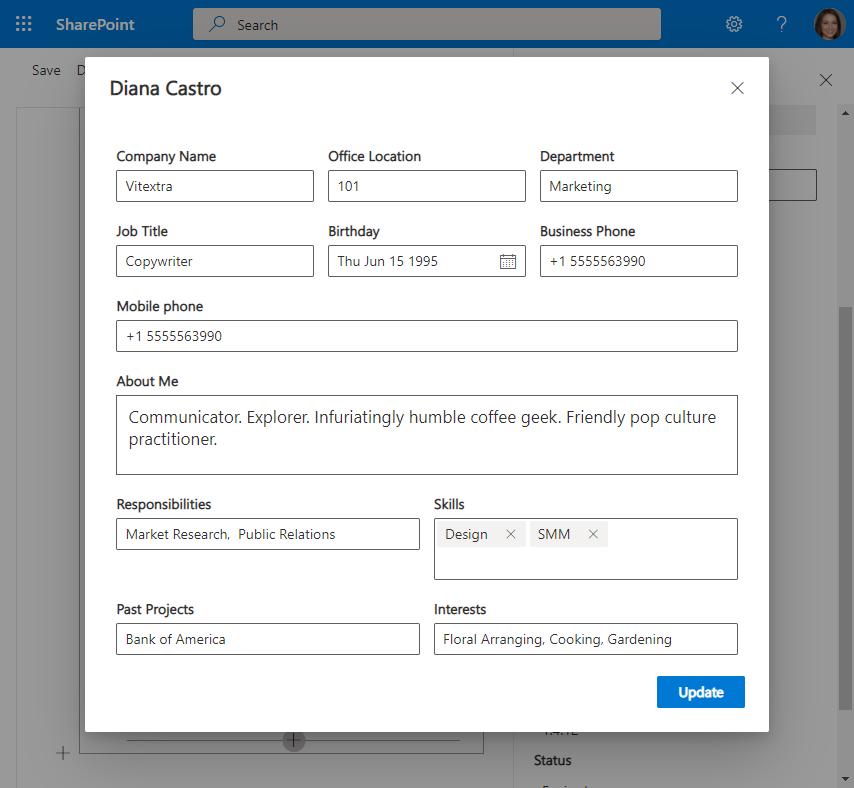
📝 Note
Self-service allows users to update only their profiles.