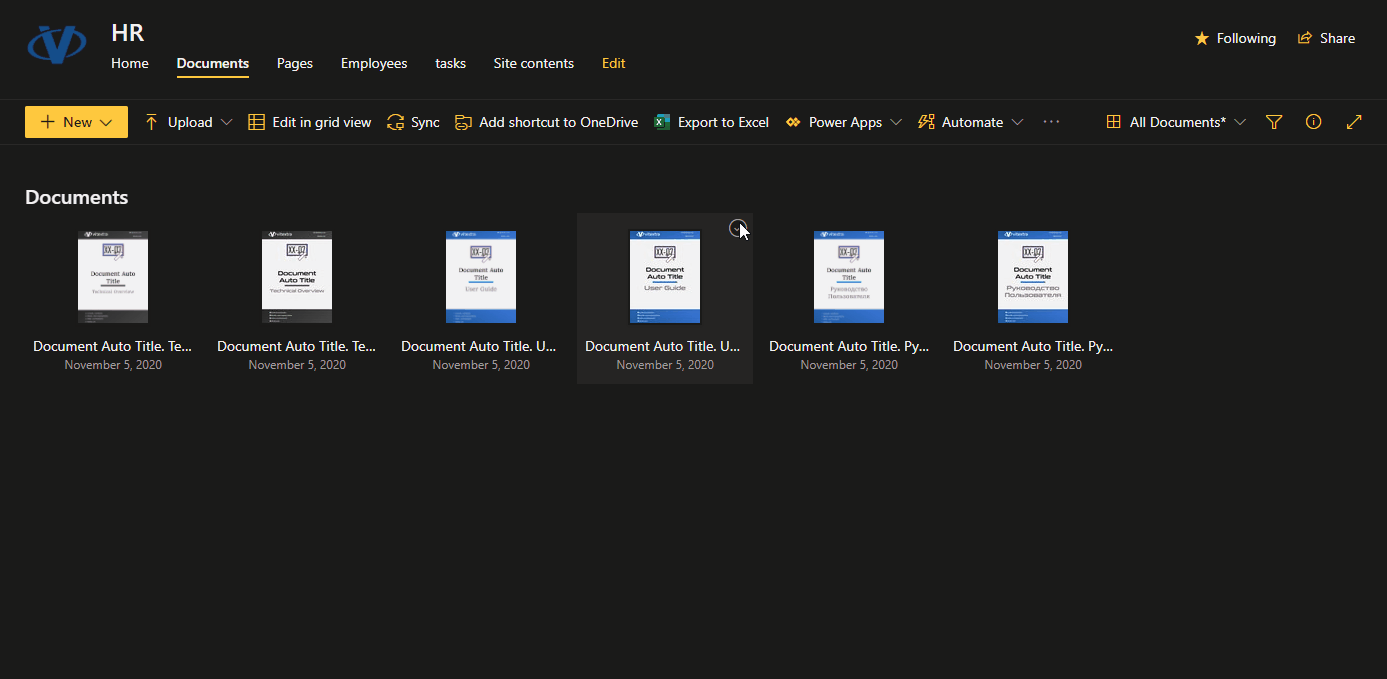Initial Setup of Short URL Online
This article describes how to deploy and set up of Vitextra Short URL Online in Microsoft 365 tenant.
Installation Package
Short URL Online installation package contains two .spkg files:
- vitextra.short-url-online.sppkg
- vitextra.short-url-online.webparts.sppkg
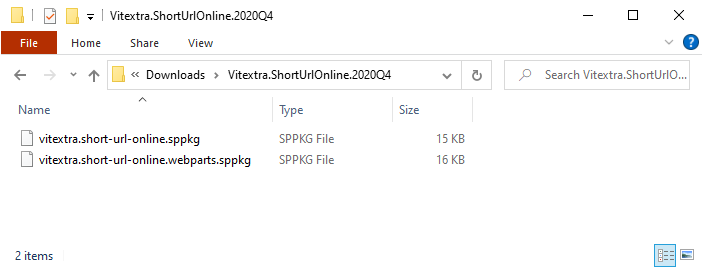
vitextra.short-url-online.sppkg package contains command bar extension to short URL for document or folder.
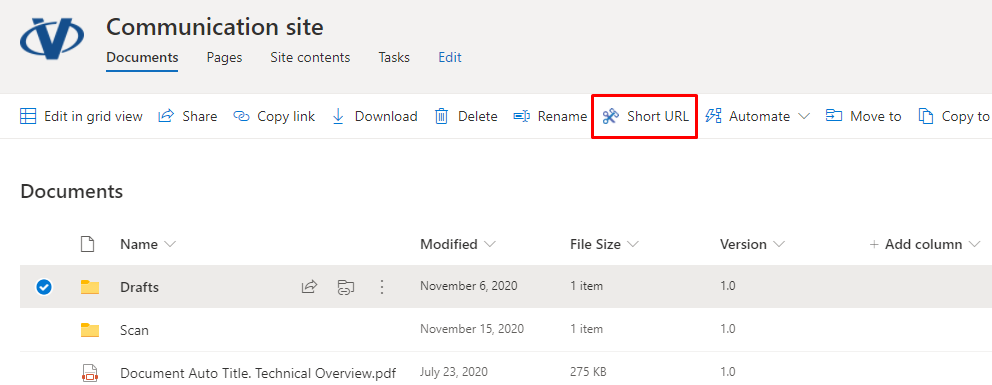
📝 Note
Command bar extension can not be deployed globally. You need to add the app on each SharePoint site where you need to enable the command bar extension.
vitextra.short-url-online.webparts.sppkg package contains web part to create shorten link for any content.
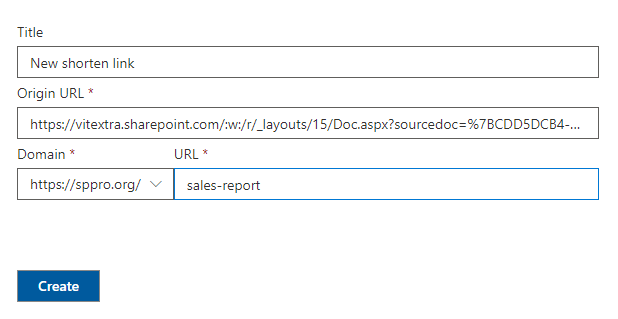
📝 Note
Short URL web part available immediately once the package is deployed in SharePoint App Catalog.
Deploy
Open SharePoint App Catalog and upload .spkg files from the installation package.
When the file is uploaded, SharePoint shows up a confirmation dialog. Click the Deploy button to confirm the operation. On deploying the Short URL Online web part, select the "Make this solution available to all sites in the organization" checkbox to allow global deployment.
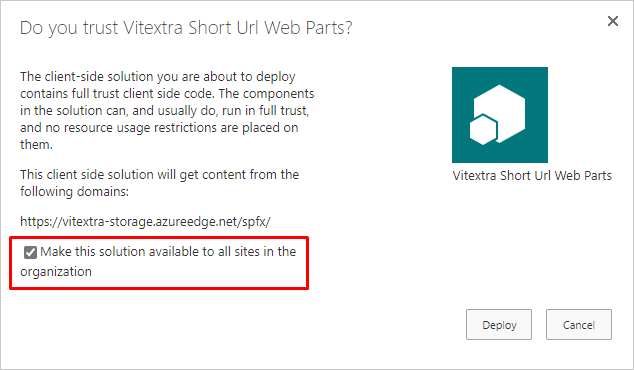
💡 Tip
If you need only the web part or command bar extension, you can deploy the appropriate package and ignore the second one.
Command Bar Extension
Short URL command bar extension allows users to create shorten links for any document or folder with a single click. You need to activate this feature on each site where you want to use the Short URL command bar extension.
Select New - App on site command bar.
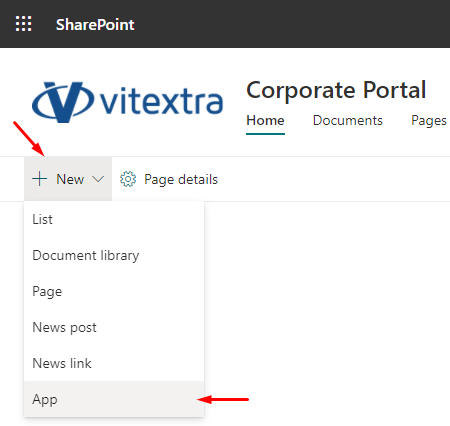
Under Apps you can add heading select Vitextra Short Url.
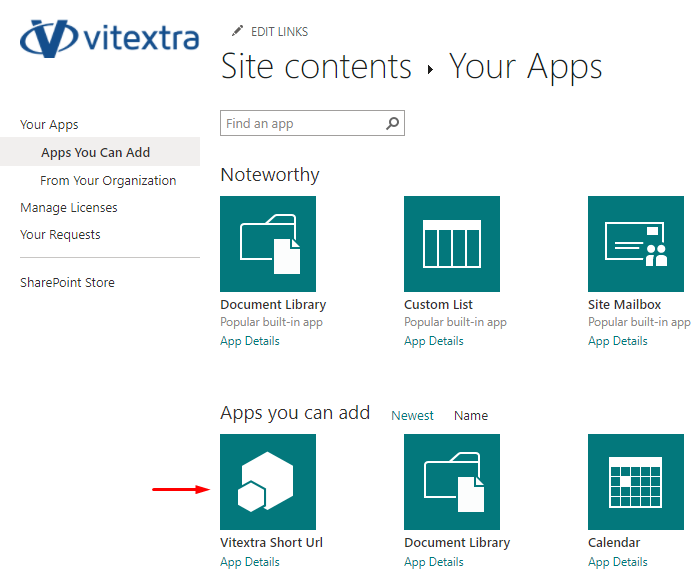
It takes a couple of minutes to active feature on the site.
Once the app is installed, users can use the extension in all document libraries on the site.