How to allow users with read-only access to participate in a poll
The Quick Poll is an SPFx-based web part that allows you to publish instant polls quickly. This article describes how to set up permissions to allow users with read-only access to the site where the web part host to participate in polls/surveys.
Securable Objects
There are two securable objects in the web part data structure:
- List of polls.
- List of responses
📝 Note
The Quick Poll automatically creates lists once the web part is added to any page or Teams tab.
Required Permissions
It does not require getting edit permissions for end-users to the list of polls. Only content managers or others who create new polls need to have edit permissions to the list.
To allow users to participate in polls, you need to grant them Contribute permissions for the Responses List.
Responses List
The Quick Poll web part creates hidden lists once added to a page or Teams tab. In this article, we are considering only the list of user responses. Open the web part details pane and scroll down to the Data Source section to get the list.
Select Responses under Data Source heading to open the list.
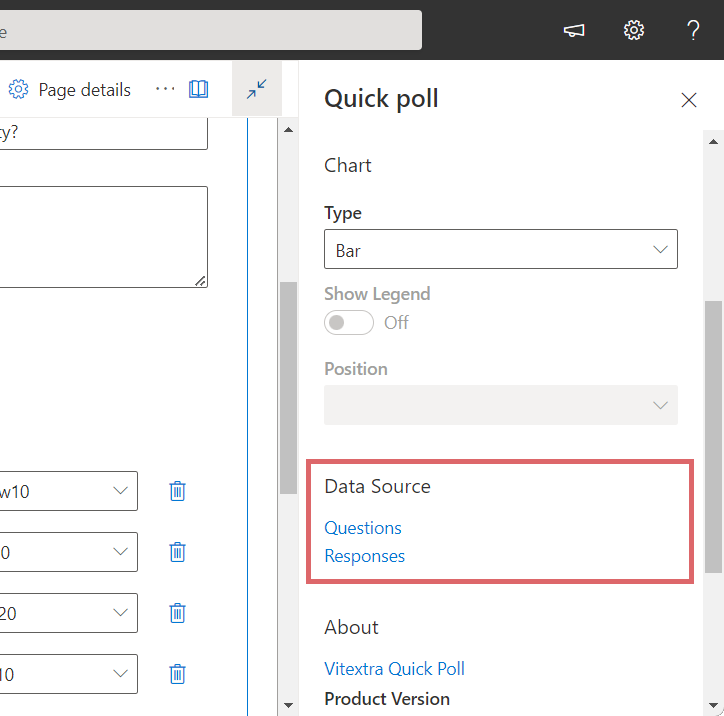
In the list go to Settings and select List settings:
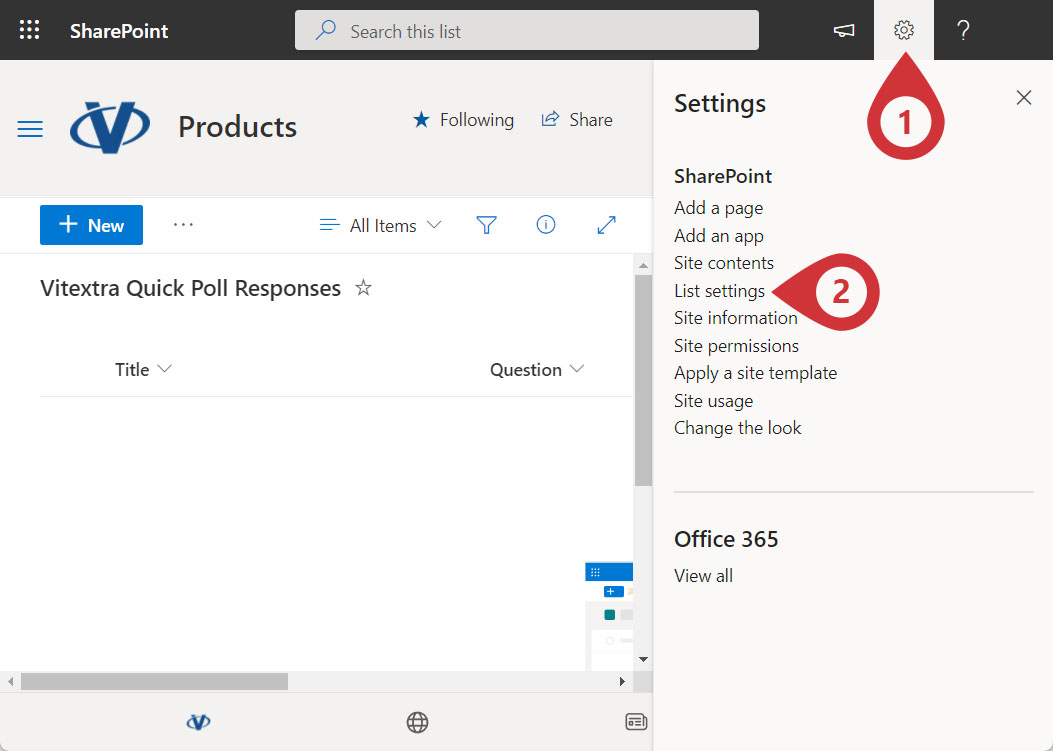
💡 Tip
You can rename the responses list or create new views if necessary. It does not affect Quick Poll functionality.
Select Permissions for this list under Permissions and Management:
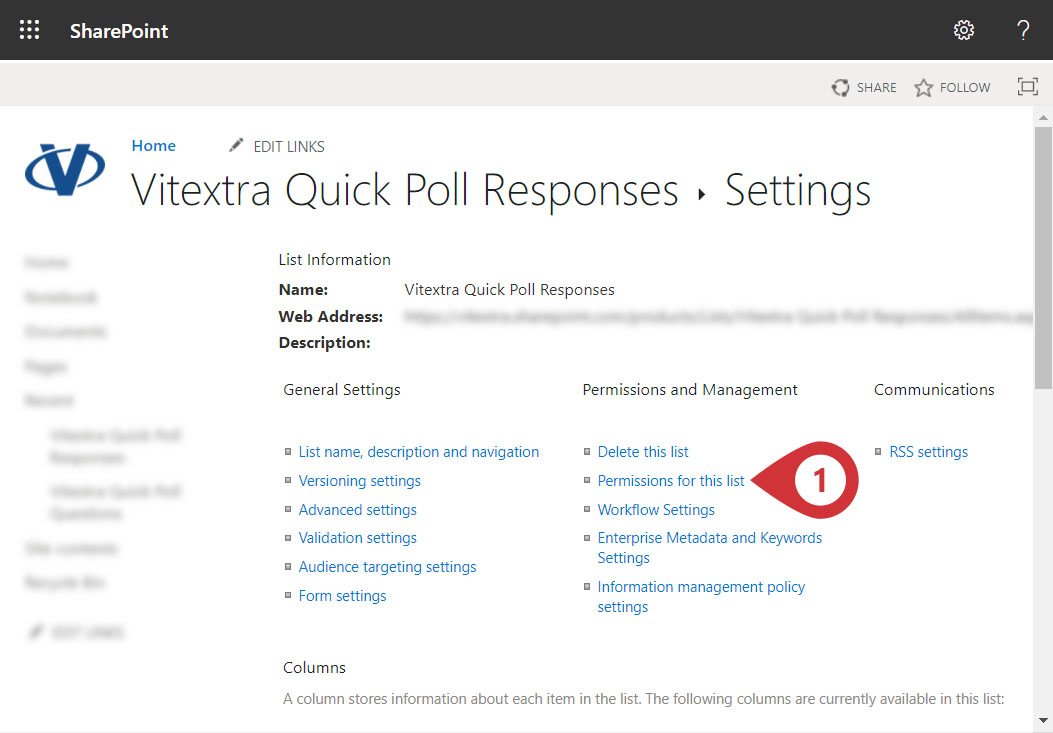
📝 Note
By default, the lists created by the Quick Poll web part inherit permissions from the site where stored.
To change the access level for a specific list, you need to stop permissions inheriting. Click Stop inheriting permission on the ribbon and confirm the operation.
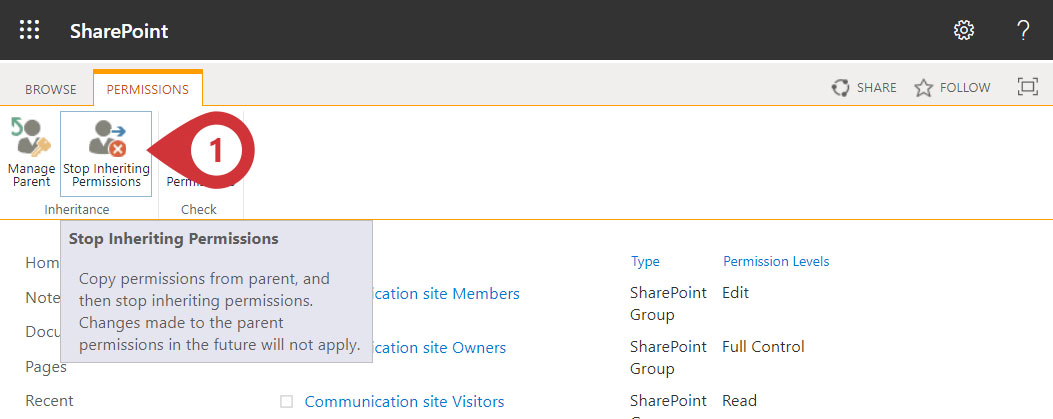
After you break permission inheritance, you can change the access level for a specific user or group.
This article shows an example of changing the permissions of an existing user group. To change the access level for the user group, select it in the list and click Edit User Permissions on the ribbon.
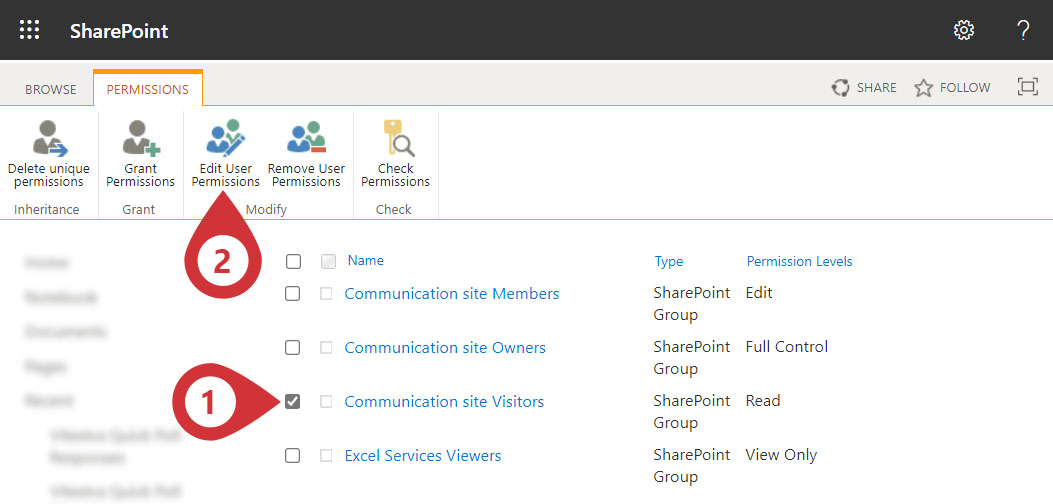
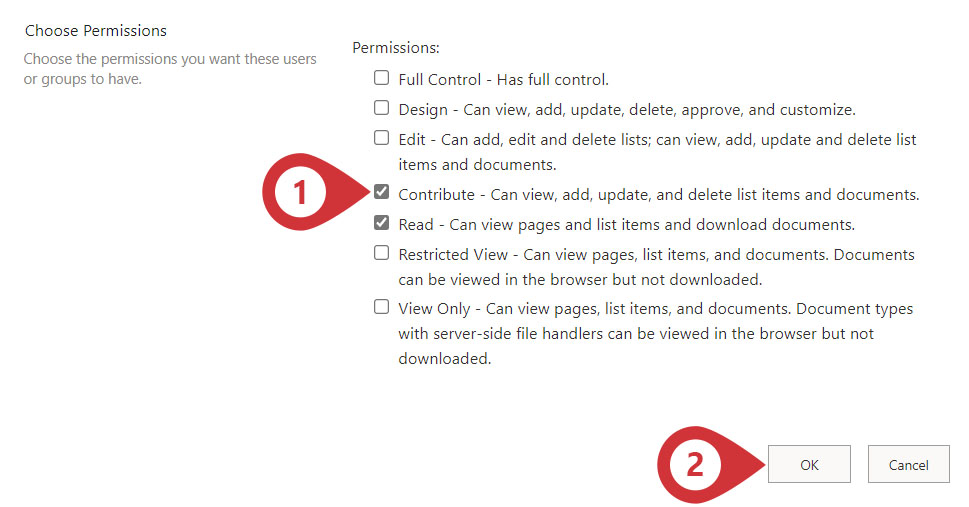
Under Permissions, check the box Contribute... and select Save button.
💡 Tip
See Customize permissions for a SharePoint list or library article for more details about permission management.
Teams Tab
If the web part is hosted in a Teams channel tab, it does not require changing access level because all channel members have the necessary permissions.